Information
Abnormal image displayed in 6-bits when connecting to DisplayPort output of particular graphics boards
- Request for examining the gradation display -
We regret to inform you that the RadiForce monitors listed below could display abnormally in 6-bit (64 gradations) instead of normal 8-bit (256 gradations) or 10-bit (1024 gradations) while connecting to particular graphics boards with DisplayPort. A firmware update will soon be available to solve this compatibility issue. Meanwhile, if you have an affected monitor, we would like to request that you examine its gradation display before using the monitor.
Affected Monitors
| Model Names | Serial Numbers |
|---|---|
| RadiForce RX440 | 20001*** - 20931*** |
| RadiForce GX540 | 20001*** - 25409***, 20001*** - 20210*** |
| RadiForce RX650 | 20001*** - 20766*** |
| RadiForce RX850 | 20001*** - 20133*** |
Please refer to Appendix 1 for how to find the product name and serial number.
Affected Graphics Boards
| Graphics Boards |
|---|
| MED-X3900 / X4900 / X5000 / X7000 |
| MED-V5800 / V4800 / V3800 |
| Graphics board manufactured by AMD and Intel on-board |
We have confirmed that this display abnormally problem does not occur with NVIDIA graphics borads.
Conditions of Occurrence
1. DisplayPort connection (The phenomenon does not occur with a DVI connection unless using a DisplayPort-DVI conversion adapter.)
2. In combination with the above listed graphics boards
Phenomenon
When starting up a computer or returning from sleep mode, an affected monitor displays in 6-bit (64 gradations) instead of normal 8-bit (256 gradations) or 10-bit (1024 gradations) in rare cases. The probability of occurrence is as described in Appendix 1.
Countermeasure:
We will offer a firmware update to affected customers.
Request
Please examine the monitor’s gradation display in either one of the following ways until the firmware update is ready to be provided.
1. Check your Windows wallpaper
Please display the Windows wallpaper “Harmony” included with Windows 7 and check if gradation display is smooth.
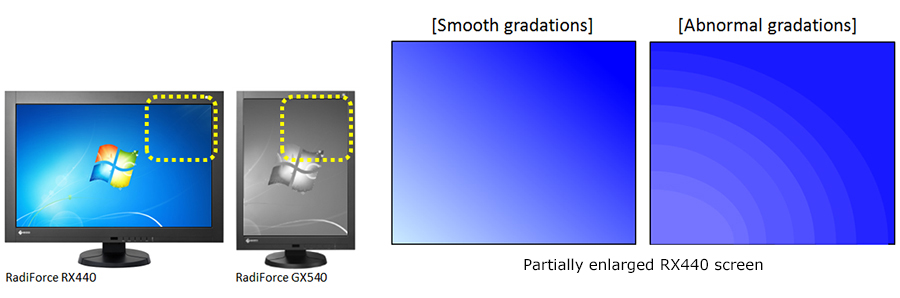
2. Check the RadiCS Pattern Indication
Please display “TG18-QC” and check if gradation display is smooth.
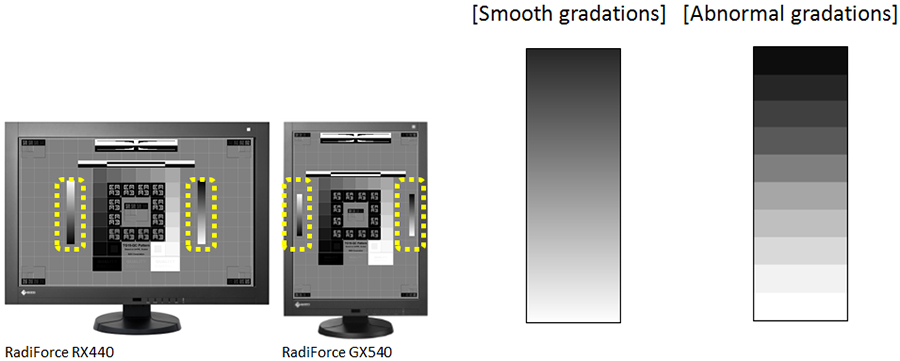
If you see abnormal gradations, please stop using your monitor and eliminate the phenomenon in either one of the following ways.
1. Turn the monitor’s primary power off and on again. (Please refer to Appendix 1 for the location of primary power switch of each model.)
2. Disconnect the DisplayPort signal cable and connect it again.
If you are using sleep mode of your computer or the DP PowerSave of the monitor, please disable them and use the Backlight Saver function of RadiCS/RadiCS LE instead since the phenomenon could occur when returning from sleep mode or power save mode as well.
Please refer to Appendix 2 for how to set the Backlight Saver function.
Transmission of this Field Safety Notice
This notice needs to be passed on all those who need to be aware within your organization or to any organization where the potentially affected products have been transferred. (If appropriate)
