Introduction
Thank you very much for choosing an EIZO color LCD monitor.
Features
Two Window Display
This monitor comes equipped with a PbyP (Picture by Picture) function that splits the screen left and right to display two input signals at the same time.
Supports Video Display and Power Supply with a Single USB Type-C® (hereinafter USB-C®) Cable
This product is equipped with a USB-C connector and supports the transmission of video signals (DisplayPort™ Alt Mode) as well as power supply (USB Power Delivery).
It supplies a maximum of 94 W of power to a connected notebook PC when used as an external monitor.
Note
- To display video signals, the connected device must support transmission of video signals (DisplayPort Alt Mode).
- To use the charging function, the connected device must support device charging by using USB Power Delivery.
- Only when the following USB cables are used, a maximum of 94 W of power can be supplied:
- CC150SS81G-5A or CC150SS81GW-5A (Included)
- CC100 (Optional accessory)
- Connected devices can be charged even when the monitor is in power saving mode.
- When "Compatibility Mode" is set to "On" in the "Administrator Settings" menu, connected devices can be charged even when the power of the monitor is turned off (except when the main power switch is off).
High Degree of Flexibility for Installation
- This product can be used as an external monitor for a notebook PC.
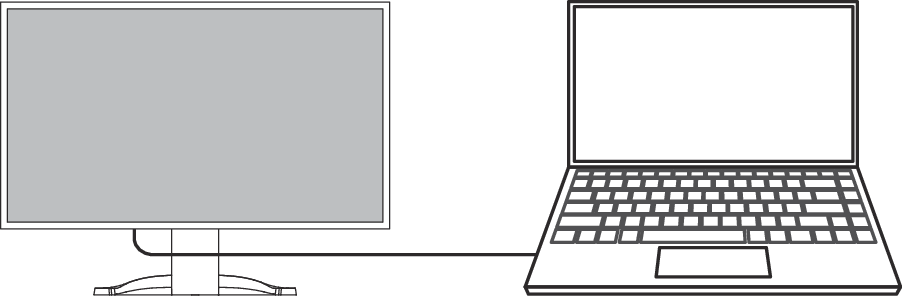
- By attaching the monitor to an arm, the screen can be used in a multi-monitor configuration benefiting from the feature of framelessness on all four sides (see Attaching the Optional Arm).
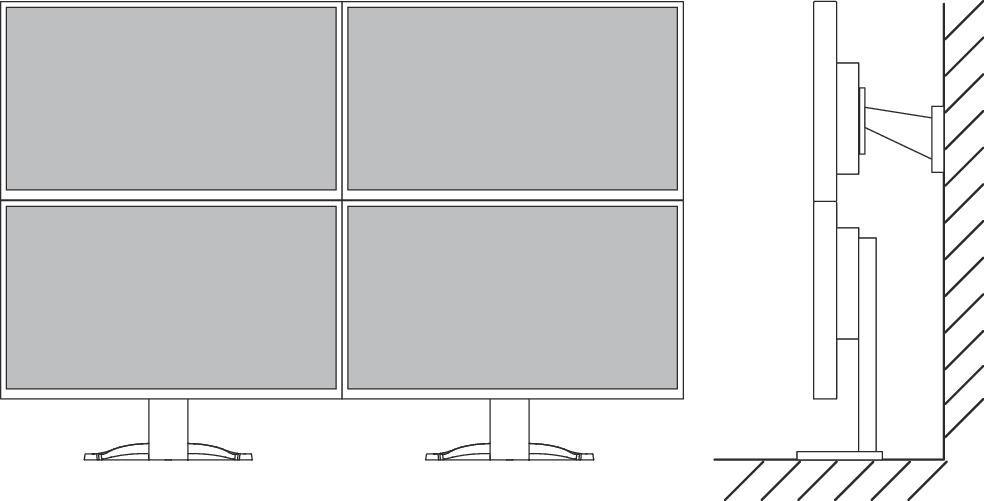
Reduction of Power Consumption
This product provides a function that automatically adjusts the screen brightness to reduce power consumption *1. Power Reduction, CO2 Reduction, and Eco Performance Level can be checked on the "EcoView Settings" menu (see Conserving Energy).
- Auto EcoView
- The ambient light sensor on the front of the monitor detects the ambient brightness to automatically adjust the screen brightness to a comfortable level.
- EcoView Optimizer 2
- The monitor automatically adjusts the screen brightness according to the white level of the input signal. This function can reduce power consumption while maintaining the brightness specified by the input signal.
- Reference values
Maximum power consumption: 186 W (when a USB device is connected and the speakers are working), standard power consumption: 16 W (brightness 120 cd/m2, when no USB device is connected and the speakers are not working, at default settings)
Realizing More Convenient Operations Using Screen InStyle
The "Screen InStyle" monitor control utility enables you to use the monitor more conveniently.
- The monitor color mode can be switched automatically to suit the software to be used.
- You can switch input signals using the shortcut keys on the keyboard.
- When multiple monitors are installed, you can turn the power on and off or change the color mode of all monitors at the same time.
Note
- Screen InStyle can be downloaded from our web site (www.eizoglobal.com ).
- The Windows operating systems are only supported.
Docking Station Function
This product is equipped with a LAN port and USB hub so that it can be used as a docking station. By connecting a USB-C cable, you can create a stable network environment even on notebook PCs or tablet devices that are not equipped with LAN ports. You can also use USB-compatible peripheral devices and charge smartphones (see Using the Docking Station Function).

Controls and Functions
Front
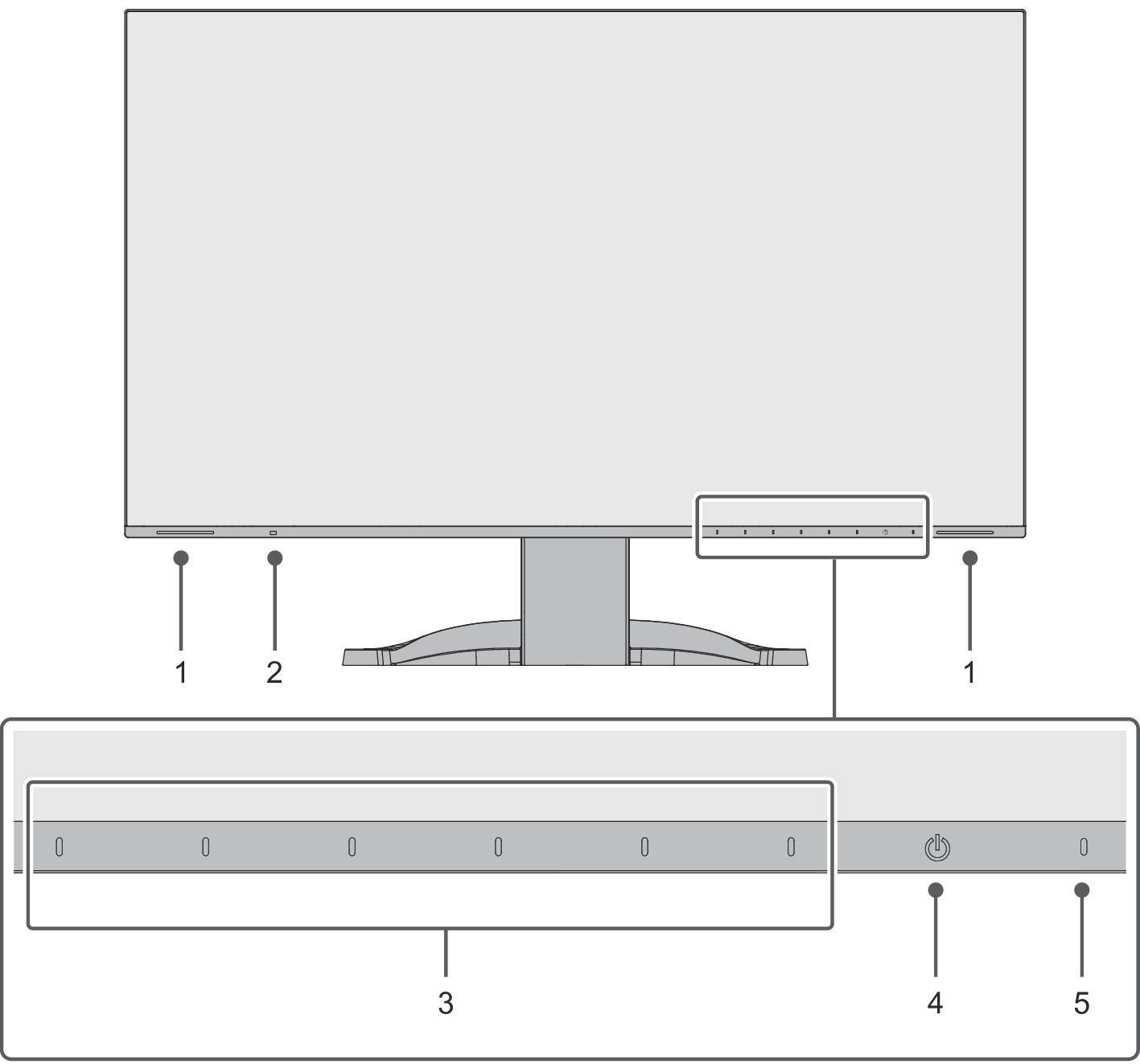
| Outputs audio. |
| Detects ambient brightness. If you use Auto EcoView, the screen brightness is automatically adjusted according to the ambient brightness (see Auto EcoView). |
| Displays menus. Operate the switches according to the operation guide (see Basic Operation of the Setting Menu). |
| Turns the power on or off. |
| Indicates the monitor’s operation status. White: Normal operation mode Orange: Power saving mode OFF: Main power/power off |
Rear
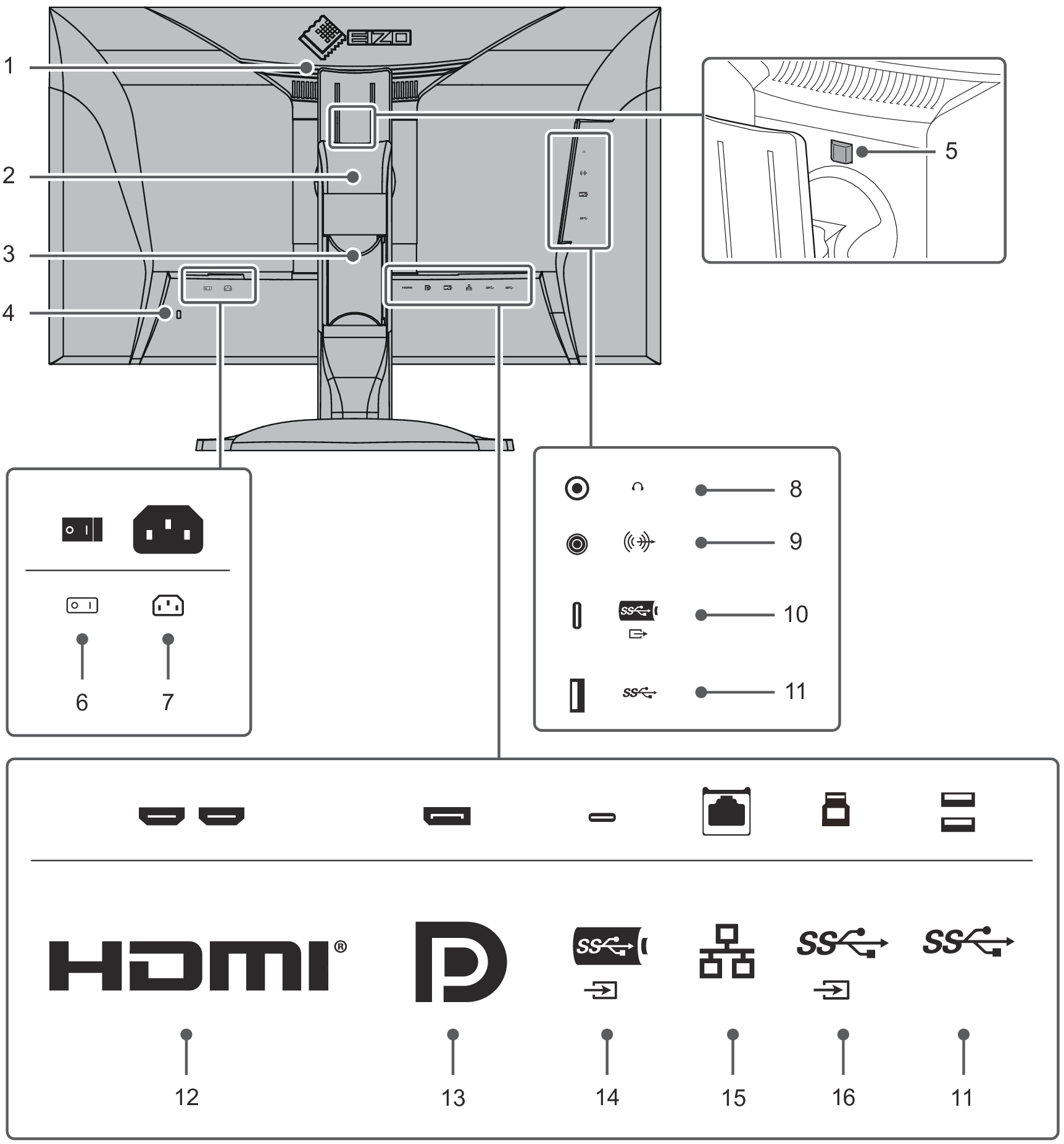
| This handle is used for transportation. |
| Adjusts the height and angle (tilt and swivel) of the monitor. The monitor can also be rotated vertically. |
| Holds the monitor cables. |
| Complies with Kensington's MicroSaver security system. |
| Use this button to remove the monitor from the stand. |
| Turns the main power on or off.
|
| Connects the power cord. |
| Connects to headphones. |
| External speakers can be connected to output sound from the connected speakers. |
| Connects to a peripheral USB device (see Using the Docking Station Function). |
| |
| Connects to a PC with HDMI output. |
| Connects to a PC with DisplayPort output. |
| Connects to a PC with USB-C output. This also transmits the USB signal that is necessary for using software that requires a USB connection or the docking station function (see Using the Docking Station Function). |
| Connects to a network hub or router with a LAN cable in order to use the network connection of the docking station function (see Using the Docking Station Function). |
| Connect using USB cable when using software that requires a USB connection. |
- An optional arm (or optional stand) can be attached by removing the stand section.
Compatible Resolutions
The monitor supports the following resolutions:
Two window display (PbyP display)
✓: Supported, -: Not supported
Resolution | Vertical scan | DisplayPort / USB-C | HDMI | ||||||
|---|---|---|---|---|---|---|---|---|---|
Single window | PbyP display | Single window | PbyP display | ||||||
PbyP-A | PbyP-B | PbyP-C | PbyP-A | PbyP-B | PbyP-C | ||||
640 x 480 | 59.940 | ✓ | ✓ | ✓ | ✓ | ✓ | ✓ | ✓ | ✓ |
640 x 480 | 60.000 | ✓ | ✓ | ✓ | ✓ | ✓ | ✓ | ✓ | ✓ |
720 x 400 | 70.087 | ✓ | ✓ | ✓ | ✓ | ✓ | ✓ | ✓ | ✓ |
720 x 480 | 59.940 | ✓ | ✓ | ✓ | ✓ | ✓ | ✓ | ✓ | ✓ |
720 x 480 | 59.941 | ✓ | ✓ | ✓ | ✓ | ✓ | ✓ | ✓ | ✓ |
720 x 480 | 60.000 | ✓ | ✓ | ✓ | ✓ | ✓ | ✓ | ✓ | ✓ |
720 x 576 | 50.000 | - | - | - | - | ✓ | ✓ | ✓ | ✓ |
800 x 600 | 60.317 | ✓ | ✓ | ✓ | ✓ | ✓ | ✓ | ✓ | ✓ |
1024 x 768 | 60.004 | ✓ | ✓ | ✓ | ✓ | ✓ | ✓ | ✓ | ✓ |
1280 x 720 | 50.000 | - | - | - | - | ✓ | ✓ | ✓ | ✓ |
1280 x 720 | 59.855 | ✓ | ✓ | ✓ | ✓ | ✓ | ✓ | ✓ | ✓ |
1280 x 720 | 59.940 | ✓ | ✓ | ✓ | ✓ | ✓ | ✓ | ✓ | ✓ |
1280 x 720 | 59.979 | ✓ | ✓ | ✓ | ✓ | ✓ | ✓ | ✓ | ✓ |
1280 x 720 | 60.000 | ✓ | ✓ | ✓ | ✓ | ✓ | ✓ | ✓ | ✓ |
1280 x 800 | 59.810 | ✓ | ✓ | ✓ | ✓ | ✓ | ✓ | ✓ | ✓ |
1280 x 800 | 59.910 | ✓ | ✓ | ✓ | ✓ | ✓ | ✓ | ✓ | ✓ |
1280 x 1024 | 60.020 | ✓ | ✓ | ✓ | ✓ | ✓ | ✓ | ✓ | ✓ |
1280 x 1600 | 59.910 | - | ✓ | - | - | - | ✓ | - | - |
1280 x 2160 | 29.952 | - | - | - | - | - | - | - | ✓ |
1280 x 2160 | 59.928 | - | - | - | ✓ | - | - | - | ✓ |
1600 x 900 | 60.000 | ✓ | ✓ | ✓ | ✓ | ✓ | ✓ | ✓ | ✓ |
1600 x 1200 | 60.000 | ✓ | ✓ | ✓ | ✓ | ✓ | ✓ | ✓ | ✓ |
1680 x 1050 | 59.883 | ✓ | ✓ | ✓ | ✓ | ✓ | ✓ | ✓ | ✓ |
1680 x 1050 | 59.954 | ✓ | ✓ | ✓ | ✓ | ✓ | ✓ | ✓ | ✓ |
1920 x 1080 | 29.970 | ✓ | ✓ | ✓ | ✓ | ✓ | ✓ | ✓ | ✓ |
1920 x 1080 | 30.000 | ✓ | ✓ | ✓ | ✓ | ✓ | ✓ | ✓ | ✓ |
1920 x 1080 | 50.000 | - | - | - | - | ✓ | ✓ | ✓ | ✓ |
1920 x 1080 | 59.940 | ✓ | ✓ | ✓ | ✓ | ✓ | ✓ | ✓ | ✓ |
1920 x 1080 | 60.000 | ✓ | ✓ | ✓ | ✓ | ✓ | ✓ | ✓ | ✓ |
1920 x 1200 | 59.885 | ✓ | ✓ | ✓ | ✓ | ✓ | ✓ | ✓ | ✓ |
1920 x 1200 | 59.950 | ✓ | ✓ | ✓ | ✓ | ✓ | ✓ | ✓ | ✓ |
1920 x 2160 | 29.952 | - | - | - | - | - | ✓ | - | - |
1920 x 2160 | 59.988 | - | ✓ | - | - | - | ✓ | - | - |
2560 x 1440 | 59.951 | ✓ | - | ✓ | - | ✓ | - | ✓ | - |
2560 x 2160 | 29.994 | - | - | ✓*2 | - | - | - | ✓ | - |
2560 x 2160 | 59.978 | - | - | ✓ | - | - | - | ✓ | - |
3840 x 2160 | 29.970 | - | - | - | - | ✓ | - | - | - |
3840 x 2160 | 29.981 | ✓ | - | - | - | ✓ | - | - | - |
3840 x 2160 | 30.000 | - | - | - | - | ✓ | - | - | - |
3840 x 2160 | 50.000 | - | - | - | - | ✓ | - | - | - |
3840 x 2160*1 | 59.940 | - | - | - | - | ✓ | - | - | - |
3840 x 2160*1 | 59.997 | ✓ | - | - | - | ✓ | - | - | - |
3840 x 2160 | 60.000 | - | - | - | - | ✓ | - | - | - |
- Recommended resolution
- DisplayPort is not supported
Note
- Only progressive is supported for the scan format.

 : On,
: On,  : Off
: Off