Basic Adjustments/Settings
This chapter describes the basic functions that can be set by pressing the buttons on the front of the monitor.
For advanced adjustment and setting procedures using the Setting menu, see Advanced Adjustments/Settings.
Switch Operation Method
- Touch any switch (except
 ).
). - The operation guide appears on the screen.
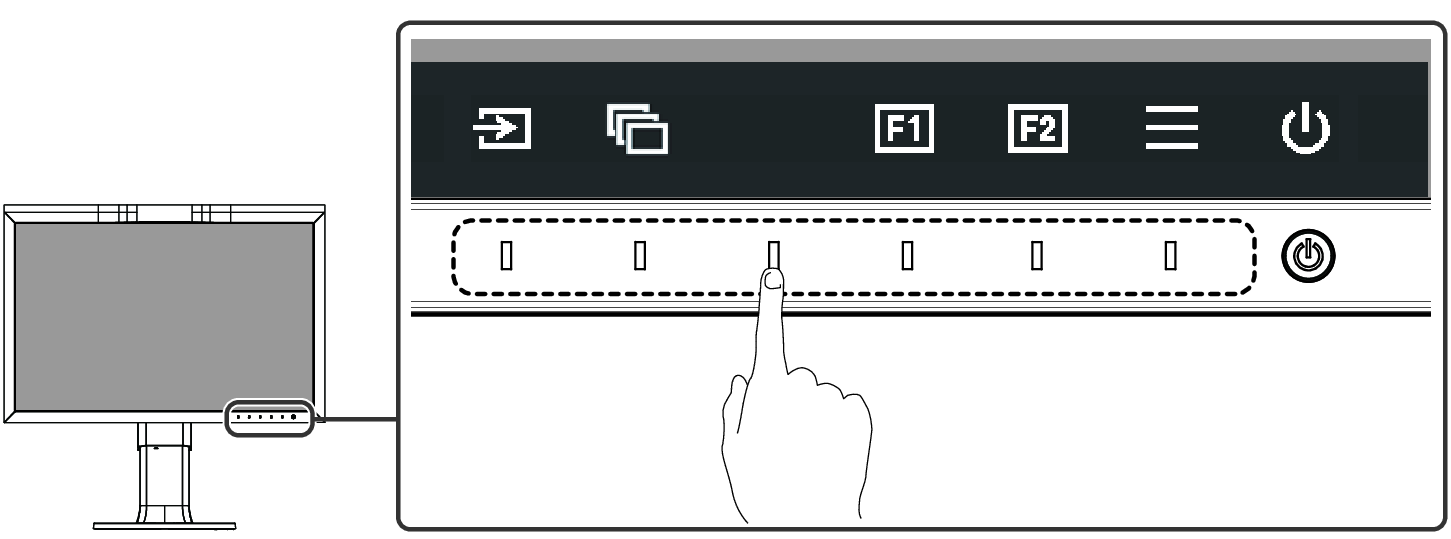
Note
- Do not directly touch the operation guide that appears on the screen. There are switches below the operation guide that can be touched to perform adjustment/setting.
- Touch a switch for adjustment/setting.
- The Adjustment/Setting menu appears.
(A sub menu may also be displayed. In this case, select the item for adjustment/setting using
 and select
and select  .)
.) - Perform adjustment/setting with the switches and select
 to accept the changes.
to accept the changes. - Select
 to exit the menu.
to exit the menu.
Switching Input Signals
When a monitor has multiple signal inputs, the signal to display on-screen can be changed.

Switching the Display Mode (color mode)
This function allows easy selection of a display mode according to monitor application.

Display Modes
Standard Mode
Adjust color using the monitor's Setting menu.
Color Mode | Purpose |
|---|---|
User | See Color Mode Setting Values for detailed setting values for each color mode. |
BT.2020 | |
BT.709 | |
DCI-P3 | |
PQ_DCI-P3 | |
HLG_BT.2100 | |
Adobe RGB | |
sRGB | |
SYNC_SIGNAL |
Note
- If you switch between SDR color modes ("BT.2020," "BT.709," and "DCI-P3") and HDR color modes ("PQ_DCI-P3" and "HLG_BT.2100"), wait 30 minutes or more after switching the color modes, and then adjust the monitor.
Advanced Mode
Adjust the monitor’s display using the monitor’s SelfCalibration function or color management software "ColorNavigator 7".
Color Mode | Purpose |
|---|---|
CAL | Displays the screen adjusted by SelfCalibration or ColorNavigator 7. |
Color Mode Setting Values
Item | Color Mode | ||||||||||||
|---|---|---|---|---|---|---|---|---|---|---|---|---|---|
User | BT.2020 | BT.709 | DCI-P3 | PQ_DCI-P3 | HLG_BT.2100 | Adobe RGB | sRGB | CAL | SYNC_SIGNAL | ||||
Brightness (cd/㎡) | 100 | 100 | 100 | 48 | 300 | 300 | 300 | 100 | - | 100*1 | |||
Temperature | 6500 K | D65 | D65 | D65 | D65 | D65 | D65 | D65 | - | D65 | |||
Gamma (EOTF) | 2.2 | 2.4 | 2.4 | 2.6 | PQ | HLG | 2.2 | sRGB | - | 2.4*1 | |||
PQ Option | - | - | - | - | 1000cd/㎡ Emulation | - | - | - | - | - | |||
HLG Option | - | - | - | - | - | Off | - | - | - | - | |||
HLG System Gamma | - | - | - | - | - | 1.2 | - | - | - | - | |||
Color Gamut | Native | BT.2020 | BT.709 | DCI-P3 | DCI-P3 | BT.2020 | Adobe RGB | sRGB | - | BT.709*1 | |||
Advanced Settings | Hue | 0 | 0 | 0 | 0 | 0 | 0 | 0 | 0 | - | 0 | ||
Saturation | 0 | 0 | 0 | 0 | 0 | 0 | 0 | 0 | - | 0 | |||
Gamut Clipping | On | On | On | On | On | On | Off | Off | - | On | |||
XYZ Format | - | - | - | Off | Off | - | - | - | - | - | |||
Gain | Red | Calculated from color temperature | - | Calculated from color temperature | |||||||||
Green | - | ||||||||||||
Blue | - | ||||||||||||
Black Level | All | 0 | 0 | 0 | 0 | 0 | 0 | 0 | 0 | - | 0 | ||
Red | 0 | 0 | 0 | 0 | 0 | 0 | 0 | 0 | - | 0 | |||
Green | 0 | 0 | 0 | 0 | 0 | 0 | 0 | 0 | - | 0 | |||
Blue | 0 | 0 | 0 | 0 | 0 | 0 | 0 | 0 | - | 0 | |||
6 Colors | Magenta | Hue | 0 | 0 | 0 | 0 | 0 | 0 | 0 | 0 | - | 0 | |
Saturation | 0 | 0 | 0 | 0 | 0 | 0 | 0 | 0 | - | 0 | |||
Lightness | 0 | 0 | 0 | 0 | 0 | 0 | 0 | 0 | - | 0 | |||
Red | Hue | 0 | 0 | 0 | 0 | 0 | 0 | 0 | 0 | - | 0 | ||
Saturation | 0 | 0 | 0 | 0 | 0 | 0 | 0 | 0 | - | 0 | |||
Lightness | 0 | 0 | 0 | 0 | 0 | 0 | 0 | 0 | - | 0 | |||
Yellow | Hue | 0 | 0 | 0 | 0 | 0 | 0 | 0 | 0 | - | 0 | ||
Saturation | 0 | 0 | 0 | 0 | 0 | 0 | 0 | 0 | - | 0 | |||
Lightness | 0 | 0 | 0 | 0 | 0 | 0 | 0 | 0 | - | 0 | |||
Green | Hue | 0 | 0 | 0 | 0 | 0 | 0 | 0 | 0 | - | 0 | ||
Saturation | 0 | 0 | 0 | 0 | 0 | 0 | 0 | 0 | - | 0 | |||
Lightness | 0 | 0 | 0 | 0 | 0 | 0 | 0 | 0 | - | 0 | |||
Cyan | Hue | 0 | 0 | 0 | 0 | 0 | 0 | 0 | 0 | - | 0 | ||
Saturation | 0 | 0 | 0 | 0 | 0 | 0 | 0 | 0 | - | 0 | |||
Lightness | 0 | 0 | 0 | 0 | 0 | 0 | 0 | 0 | - | 0 | |||
Blue | Hue | 0 | 0 | 0 | 0 | 0 | 0 | 0 | 0 | - | 0 | ||
Saturation | 0 | 0 | 0 | 0 | 0 | 0 | 0 | 0 | - | 0 | |||
Lightness | 0 | 0 | 0 | 0 | 0 | 0 | 0 | 0 | - | 0 | |||
- This is set automatically according to the input signal. If the value cannot be retrieved from the input signal, the value shown in the table is set.
