Introduction
Thank you very much for choosing an EIZO color LCD monitor.
Features
Curved Monitor
This monitor is equipped with a curved LCD panel with a resolution of 3440 x 1440. Every corner of the big screen is easy to see, making it easier to focus on work.
Two Window Display
This monitor comes equipped with a PbyP (Picture by Picture) function that splits the screen left and right to display two input signals at the same time (see Using PbyP Display).
Supports Video Display and Power Supply with a Single USB Type-C® (hereinafter USB-C®) Cable
This product is equipped with a USB-C connector and supports the transmission of video signals (DisplayPort™ Alt Mode) as well as power supply (USB Power Delivery).
It supplies a maximum of 94 W of power to a connected notebook PC when used as an external monitor.
Note
- To display video signals, the connected device must support transmission of video signals (DisplayPort Alt Mode).
- To use the charging function, the connected device must support device charging by using USB Power Delivery.
- Only when the following USB cables are used, a maximum of 94 W of power can be supplied:
- CC200SS-5A or CC200SSW-5A
- CC100 (Optional accessory)
- Connected devices can be charged even when the monitor is in power saving mode.
- When "Compatibility Mode" is set to "On" in the "Administrator Settings" menu, connected devices can be charged even when the power of the monitor is turned off (except when the main power switch is off).
Equipped with a Webcam and Microphone
This product has a built-in webcam and microphone on the bezel. It can be used for a web conference or when signing in to Windows using Windows Hello face recognition (see How to Use the Webcam / Microphone).
Reduction of Power Consumption
This product provides a function that automatically adjusts the screen brightness to reduce power consumption *1. Power Reduction, CO2 Reduction, and Eco Performance Level can be checked on the "EcoView Settings" menu (see Conserving Energy).
- Reference:
Maximum power consumption: 222 W (when external load is connected), typical power consumption 22 W (AC100 V) / 23 W (AC200 V) (brightness 120 cd/m2, USB devices not connected, external load not connected, all white display, DisplayPort signal input only, default settings)
Realizing More Convenient Operations Using Screen InStyle
The "Screen InStyle" monitor control utility enables you to use the monitor more conveniently.
- The monitor color mode can be switched automatically to suit the software to be used.
- You can switch input signals using keyboard hotkeys.
- When multiple monitors are installed, you can turn the power on and off or change the color mode of all monitors at the same time.
Note
- Screen InStyle can be downloaded from our web site (www.eizoglobal.com ).
Docking Station Function
This product is equipped with a LAN port and USB hub so that it can be used as a docking station. By connecting a USB-C cable, you can create a stable network environment even on notebook PCs or tablet devices that are not equipped with LAN ports. You can also use USB-compatible peripheral devices and charge smartphones (see Using the Docking Station Function).
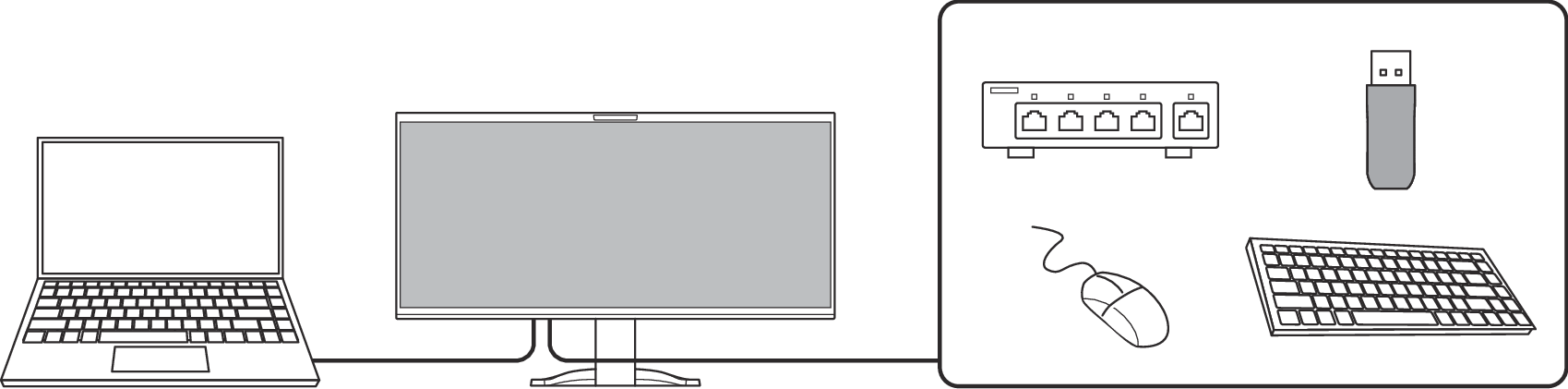
Controls and Functions
Front
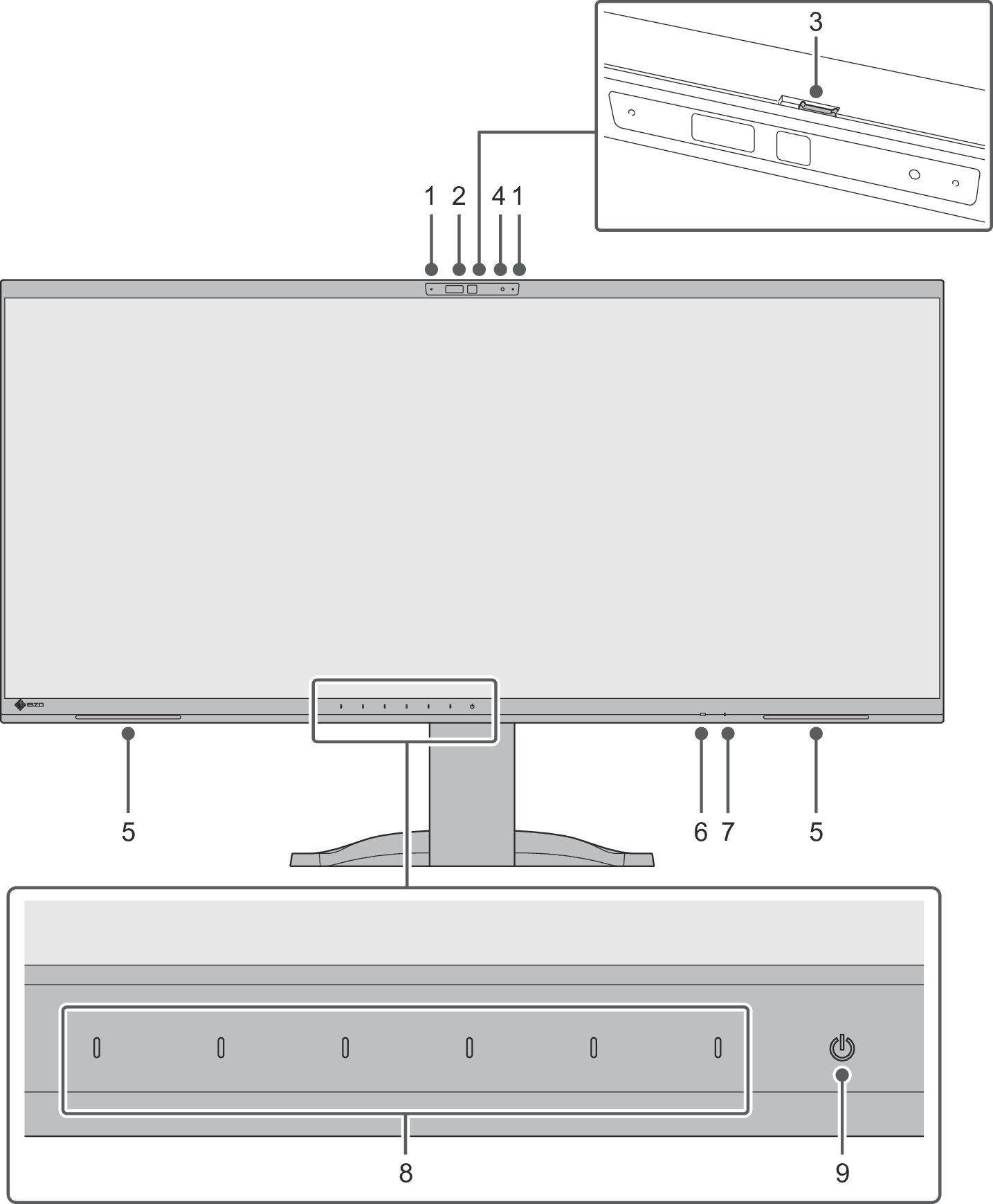
| Transfers input audio to a PC connected via USB. |
| Transfers video footage to a PC connected via USB.
|
| This is a sliding privacy shutter. Slide to the left: Enables the webcam (the shutter opens). Slide to the right: Disables the webcam (the shutter closes to physically block the camera).
|
| Indicates the operation status of the camera. Green: Power is on Off: Power is off |
| Outputs audio. |
| Detects ambient brightness. If you use Auto EcoView, the screen brightness is automatically adjusted according to the ambient brightness (see Auto EcoView). |
| Indicates the operation status of the monitor. White: Normal operation mode Orange: Power saving mode Off: Main power / power off |
| Displays menus. Operate the switches according to the operation guide (see Basic Operation of the Setting Menu). |
| Turns the power on or off. |
Back
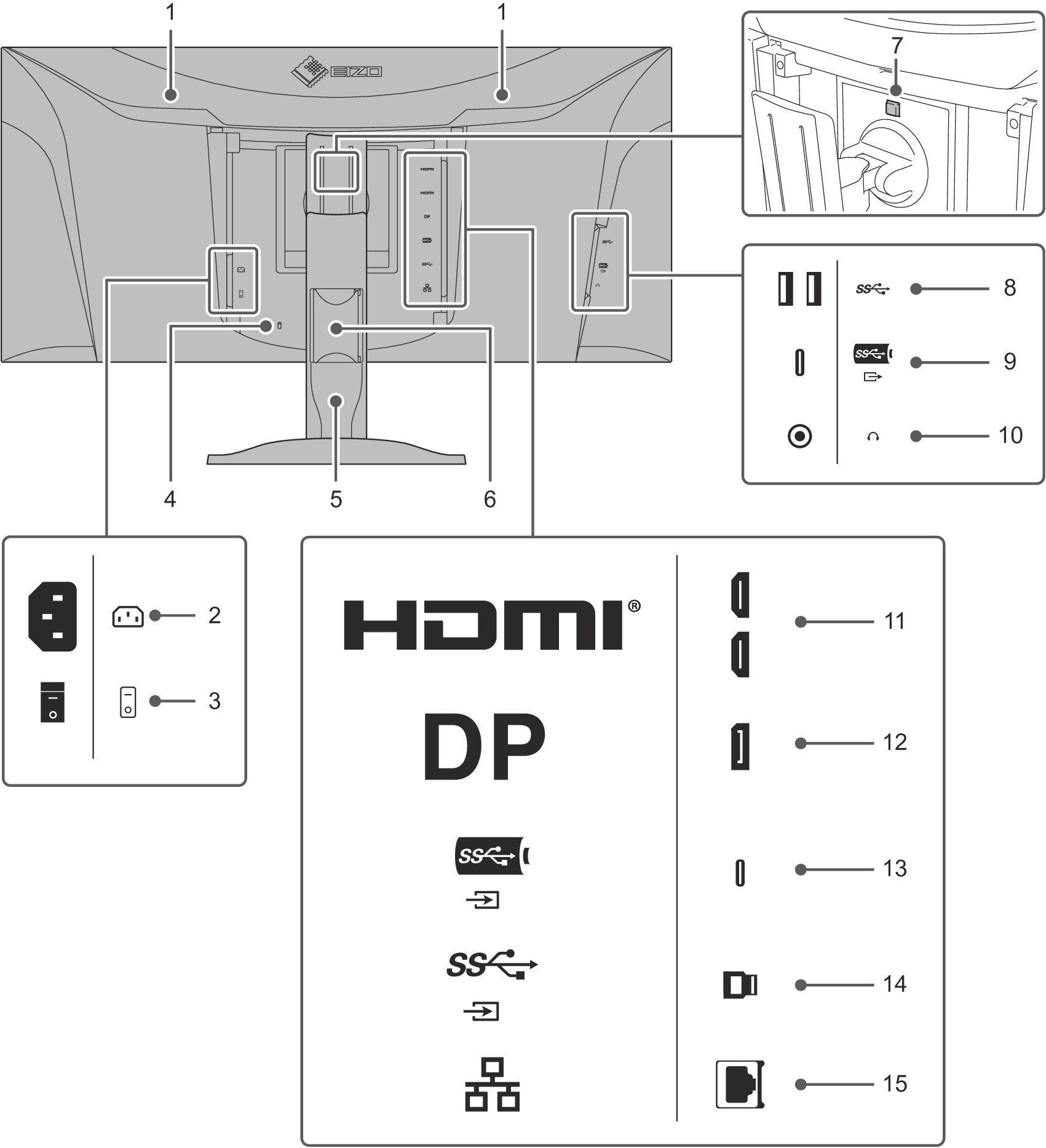
| This handle is used for transportation. |
| Connects the power cord. |
| Turns the main power on or off.
|
| Complies with Kensington’s MicroSaver security system. |
| Adjusts the height and angle (tilt and swivel) of the monitor. |
| Holds the monitor cables. |
| Use this button to remove the monitor from the stand. |
| Connects to a peripheral USB device (see Using the Docking Station Function). |
| |
| Connects to headphones. |
| Connects to a PC with HDMI signal output. |
| Connects to a PC with DisplayPort signal output. |
| Connects to a PC with USB-C signal output. This also transmits the USB signal that is necessary for using software that requires a USB connection or the docking station function (see Using the Docking Station Function). |
| Connects using a USB cable when using software that requires a USB connection. |
| Connects to a network hub or router with a LAN cable in order to use the network connection of the docking station function (see Using the Docking Station Function). |
- A separate stand (or monitor arm) can be attached to this product by removing the stand.
Compatible Resolutions
Two window display (PbyP display)
✓: Supported, -: Not supported
Resolution | Vertical scan | DisplayPort / USB-C | HDMI | ||||||
|---|---|---|---|---|---|---|---|---|---|
Single window | PbyP display | Single window | PbyP display | ||||||
PbyP-A | PbyP-B | PbyP-C | PbyP-A | PbyP-B | PbyP-C | ||||
640 x 480 | 59.940 | ✓ | ✓ | ✓ | ✓ | ✓ | ✓ | ✓ | ✓ |
640 x 480 | 60.000 | ✓ | ✓ | ✓ | ✓ | ✓ | ✓ | ✓ | ✓ |
720 x 400 | 70.087 | ✓ | ✓ | ✓ | ✓ | ✓ | ✓ | ✓ | ✓ |
720 x 480 | 59.940 | ✓ | ✓ | ✓ | ✓ | ✓ | ✓ | ✓ | ✓ |
720 x 480 | 60.000 | ✓ | ✓ | ✓ | ✓ | ✓ | ✓ | ✓ | ✓ |
720 x 576 | 50.000 | - | - | - | - | ✓ | ✓ | ✓ | ✓ |
800 x 600 | 60.317 | ✓ | ✓ | ✓ | ✓ | ✓ | ✓ | ✓ | ✓ |
880 x 1440 | 59.893 | - | - | - | ✓*1 | - | - | - | ✓*1 |
1024 x 768 | 60.004 | ✓ | ✓ | ✓ | - | ✓ | ✓ | ✓ | - |
1280 x 720 | 50.000 | - | - | - | - | ✓ | ✓ | ✓ | - |
1280 x 720 | 59.855 | ✓ | ✓ | ✓ | - | ✓ | ✓ | ✓ | - |
1280 x 720 | 59.940 | ✓ | ✓ | ✓ | - | ✓ | ✓ | ✓ | - |
1280 x 720 | 59.979 | ✓ | ✓ | ✓ | - | ✓ | ✓ | ✓ | - |
1280 x 720 | 60.000 | ✓ | ✓ | ✓ | - | ✓ | ✓ | ✓ | - |
1280 x 800 | 59.810 | ✓ | ✓ | ✓ | - | ✓ | ✓ | ✓ | - |
1280 x 800 | 59.910 | ✓ | ✓ | ✓ | - | ✓ | ✓ | ✓ | - |
1280 x 1024 | 60.020 | ✓ | ✓ | ✓ | - | ✓ | ✓ | ✓ | - |
1600 x 900 | 60.000 | ✓ | ✓ | ✓ | - | ✓ | ✓ | ✓ | - |
1600 x 1200 | 60.000 | ✓ | ✓ | ✓ | - | ✓ | ✓ | ✓ | - |
1680 x 1050 | 59.883 | ✓ | ✓ | ✓ | - | ✓ | ✓ | ✓ | - |
1680 x 1050 | 59.954 | ✓ | ✓ | ✓ | - | ✓ | ✓ | ✓ | - |
1720 x 1440 | 59.980 | - | ✓*1 | - | - | - | ✓*1 | - | - |
1920 x 1080 | 50.000 | - | - | - | - | ✓ | - | ✓ | - |
1920 x 1080 | 59.940 | ✓ | - | ✓ | - | ✓ | - | ✓ | - |
1920 x 1080 | 60.000 | ✓ | - | ✓ | - | ✓ | - | ✓ | - |
2560 x 1440 | 59.951 | ✓ | - | ✓*1 | - | ✓ | - | ✓*1 | - |
3440 x 1440 | 29.990 | ✓*1 | - | - | - | ✓*1 | - | - | - |
3440 x 1440 | 59.970 | ✓*1 | - | - | - | ✓*1 | - | - | - |
- Recommended resolution
Note
- Only the progressive scan type is supported.

 : On,
: On,  : Off
: Off