Introduction
This chapter describes the features of the monitor and the name of each control.
Features
Support for HDR (High Dynamic Range) video
- Complies with the international HDR standards for movies and broadcasts
- Supports both the HDR "PQ format" for streaming and movie production, and the HDR "Hybrid Log Gamma format" for broadcasts. The "PQ format" complies with the SMPTE ST.2084*1 international HDR standards, and the "Hybrid Log Gamma format" complies with the ITU-R BT.2100*2 international HDR standard. This makes it possible to use the monitor for the color grading of a wide range of HDR content, such as movies and broadcasts.
- SMPTE stands for the Society of Motion Picture and Television Engineers.
- ITU-R stands for the International Telecommunication Union-Radio communication Sector.
- Built-in color mode function
- Reproduces a color temperature, gamma, and color gamut compliant with ITU-R BT.2100 and other standards.
- (see Color Mode)
Built-in mode for automatically switching to the optimal color settings
- Color Mode "SYNC_SIGNAL"
- This monitor is equipped with a color mode (SYNC_SIGNAL) so you can automatically set the optimal values for the color settings of the monitor according to the input signal. If you use this mode, the color settings of the monitor automatically switch to the optimal color settings for HDR when the input signal is switched from SDR to HDR, so setting the colors manually is not necessary.
Various functions that support color grading work
- Dedicated video production functions, such as a Gamut Warning function and a Luminance Warning function
- (see Advanced Adjustments/Settings)
- User-defined custom key function
- Work efficiency can be improved by assigning frequently used functions to the buttons on the front of the monitor.
- (see Custom Key Settings)
- Displays HDCP (High Bandwidth Digital Protection) protected content
- Monitor hood included as standard
- Includes a monitor hood that effectively prevents reflections from external light, such as the reflected glare of a light. The monitor hood uses magnets for easy attachment and removal.
- SelfCalibration function
- The built-in calibration sensor enables the monitor to calibrate itself by using SelfCalibration.
- (see SelfCalibration)
Supports video display and power supply with a single USB Type-C® (hereinafter "USB-C®") cable connection
- Equipped with a USB-C connector
- Supports the transmission of video signals (DisplayPort™ Alt Mode) as well as power supply (USB Power Delivery).
- It supplies a maximum of 70 W of power to a connected notebook PC when used as an external monitor.
Note
- To display video signals, the connected device must support transmission of video signals (DisplayPort Alt Mode).
- To use the charging function, the connected device must support device charging by using USB Power Delivery.
- Only when the following USB cables are used, a maximum of 70 W of power can be supplied:
- CC200SS-5A (Included)
- CC100 (Optional accessory)
- Connected devices can be charged even when the monitor is in power saving mode.
Equipped with a USB Hub function
- Supports USB 5Gbps
- Achieves high-speed data transfers of up to 5 Gbps, which enables transfers of large amounts of data to and from USB memory devices in a short amount time.
- (see Using the USB Hub Function)
Controls and Functions
Front
| This sensor is used to perform monitor calibration. When SelfCalibration is executed, the calibration sensor automatically operates and regularly calibrates the monitor (see SelfCalibration). |
| Displays menus. Operate the switches according to the operation guide (see Basic Operation of the Setting Menu). |
| Turns the power on or off. Touching the switch turns on the power. The switch indicator lights up when you turn the power on. The indicator color differs depending on the monitor's operation status. White: Normal operation mode Orange: Power saving mode OFF: Main power/power off |
Rear

| This handle is used for transportation. |
| Complies with Kensington's MicroSaver security system. |
| Use this button to remove the monitor from the stand. |
| Connects to a peripheral USB device (see Using the USB Hub Function).
|
| Holds the monitor cables. |
| Adjusts the height and angle (tilt, swivel, rotation) of the monitor. |
| Turns the main power on or off.
|
| Connects the power cord. |
| Connects to an external device with HDMI signal output. |
| Connects to an external device with DisplayPort signal output. |
| Connects to an external device with USB-C signal output. This also transmits the USB signal that is necessary for using software that requires a USB connection. Connect a USB cable when using the USB hub function (see Using the USB Hub Function). |
| Connects using a USB cable when using software that requires a USB connection. Connect a USB cable when using the USB hub function (see Using the USB Hub Function). The blue connector. |
- A separate stand (or monitor arm) can be attached to this product by removing the stand.

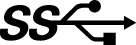 : USB 5Gbps (blue connector)
: USB 5Gbps (blue connector) : USB 2.0
: USB 2.0 : On,
: On,  : Off
: Off