Compatibility
DPI scaling settings on Windows (HiDPI display)
1. Outline
This information explains how to change the DPI scaling level. (HiDPI display)
These settings allow you to scale the size of text or icons to match the size displayed with other monitor resolutions.
Note: This information is provided based on our in-house testing. We do not guarantee the compatibility in respective user environments and conditions may vary depending on the graphics board manufacturer.
2. Applicable Monitors
ColorEdge CG319X
ColorEdge CG318-4K
ColorEdge CG248-4K
FlexScan EV3285
FlexScan EV3237
FlexScan EV2785
3. Windows settings
3.1 Windows 10
(1) Open the "Display settings".
(All settings > System > Display)
(2) Change the scaling level using the pull-down menu.
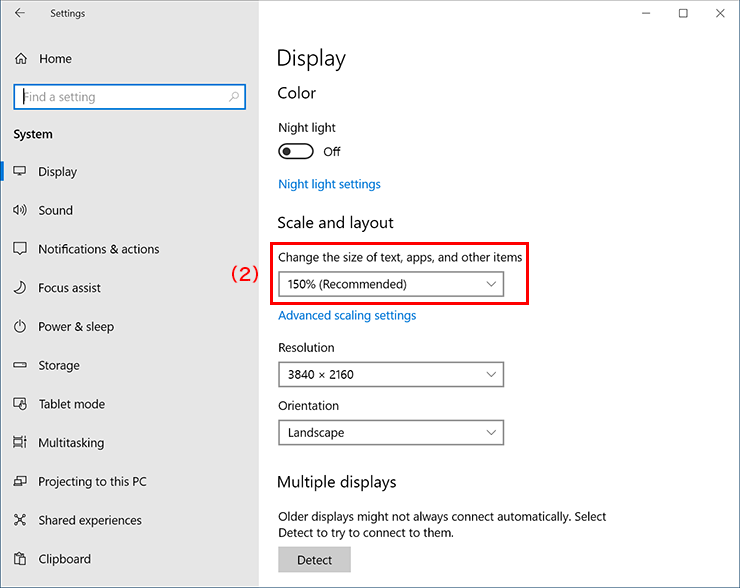
3.2 Windows 8.1 update (Desktop)
(1) Open the “Display” setting under Control Panel.
(Control Panel > All Control Panel Items > Display or Control Panel > Appearance and Personalization > Display)
(2) Change the scaling level using the slide bar.
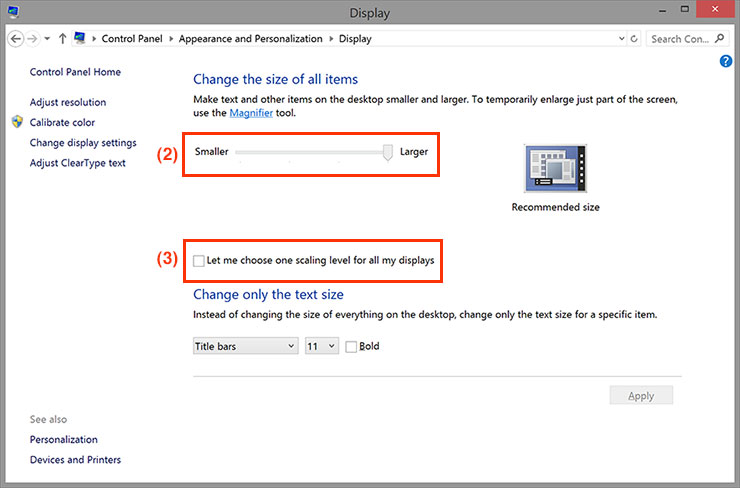
(3) If you want to set the specific magnification percentage, check “Let me choose one scaling level for all my displays”.
(4) Sign out Windows and sign in again. *Important
3.3 Windows 7
(1) Open the “Display” setting under Control Panel.
(Control Panel > All Control Panel Items > Display or Control Panel > Appearance and Personalization > Display)
(2) Select magnification percentage.
Please refer to 3.1 (2) for scaled display size.
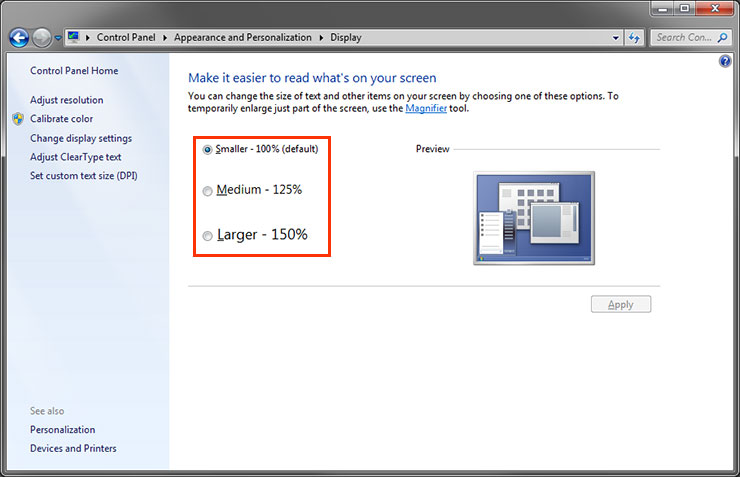
(3) Log off Windows and relogin. *Important
3.4 Windows 8.1 update (Modern UI)
(1) Open the Windows 8.1 Charms Bar and click “PC Settings”.
(2) Select “Display” on “PC and devices”.
(3) Change the “More options” setting from “Default” to “Larger”.
Note: "Larger" option may not appear in some cases.
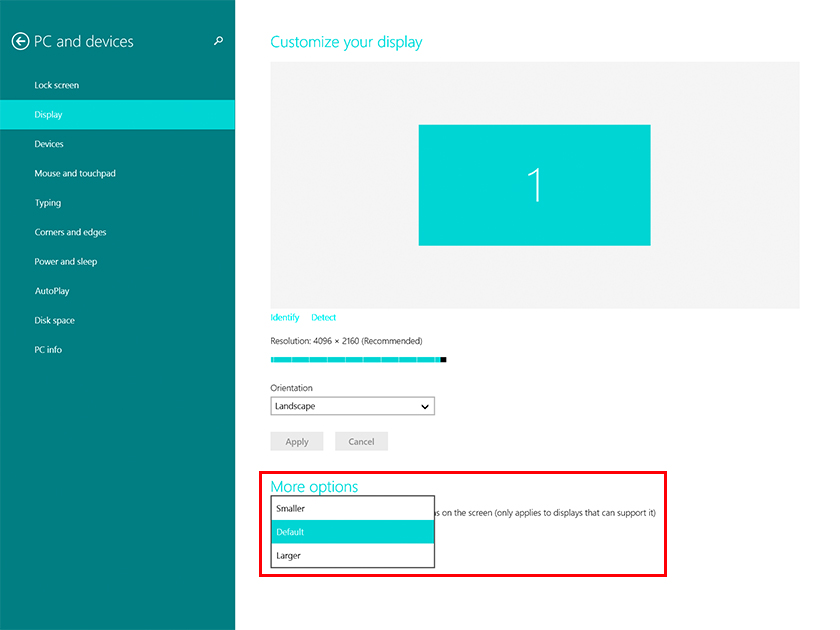
(4) Menu size is scaled larger.
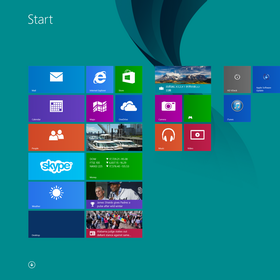
CG318-4K [Larger] setting |
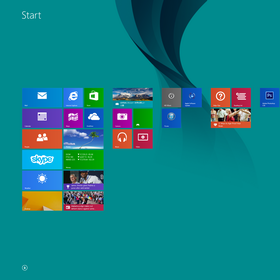
CG318-4K [Default] setting |
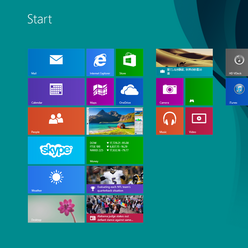
Standard 96 ppi monitor |
4. Software compatibility
EIZO has compiled the DPI Awareness compatibility of a variety of applications that are required for office work, CAD, image editing, illustration/DTP, and video production.
Choose your monitor and OS display settings according to your needs.
