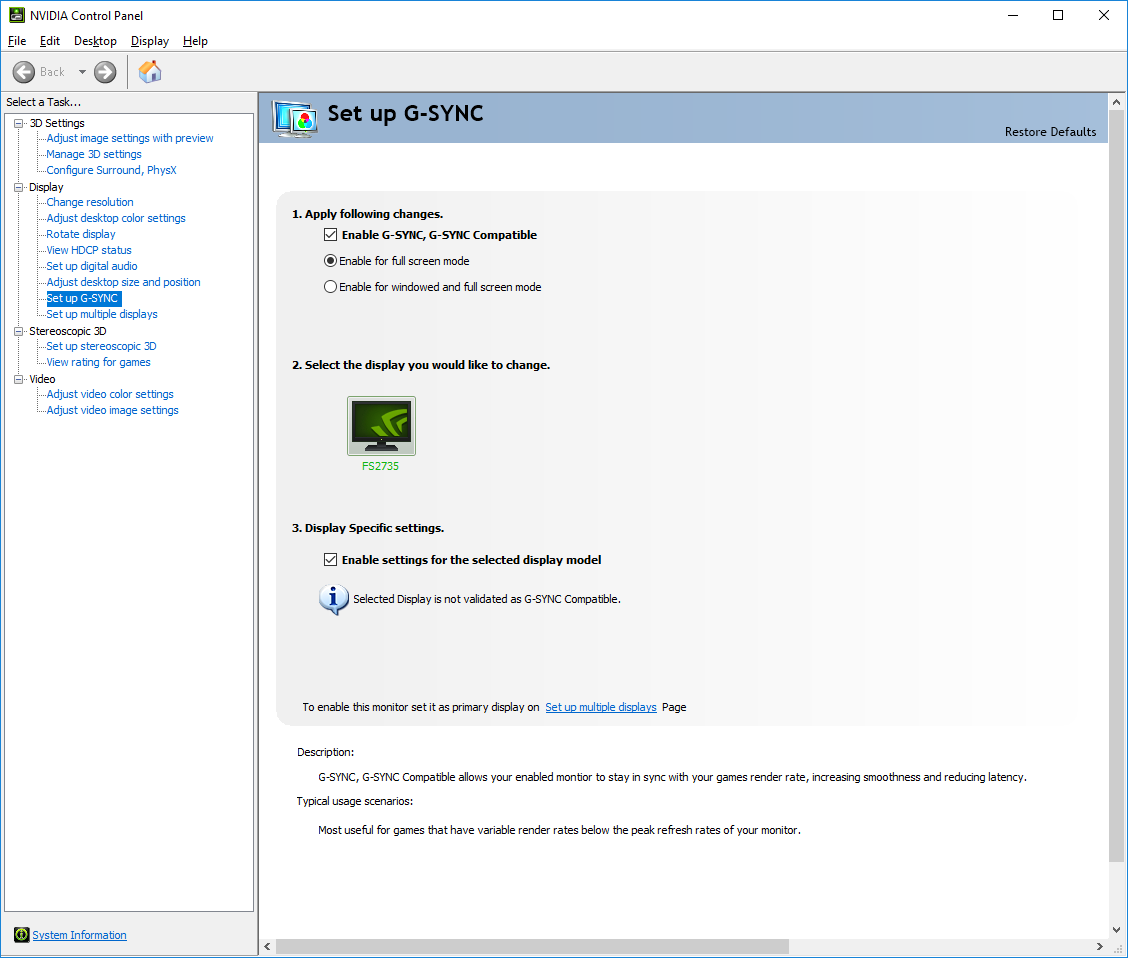Graphics Board
FreeSync display with NVIDIA GPU and FORIS FS2735
1. Outline
This information explains how to enable the FreeSync feature on FORIS FS2735 with NVIDIA GeForce GPU.
2. Monitor
FORIS FS2735
3. GPU
GPU: NVIDIA GeForce GTX 10 series or later
GPU: Ver.417.71 or later
Interface: DisplayPort
4. Settings
- Open the Administrator Settings Menu of the FS2735, and confirm the Signal Format setting as “FreeSync (High)”.
-
Open the NVIDIA Control Panel on Windows, and open “Set up G-SYNC” in the “Display” menu.
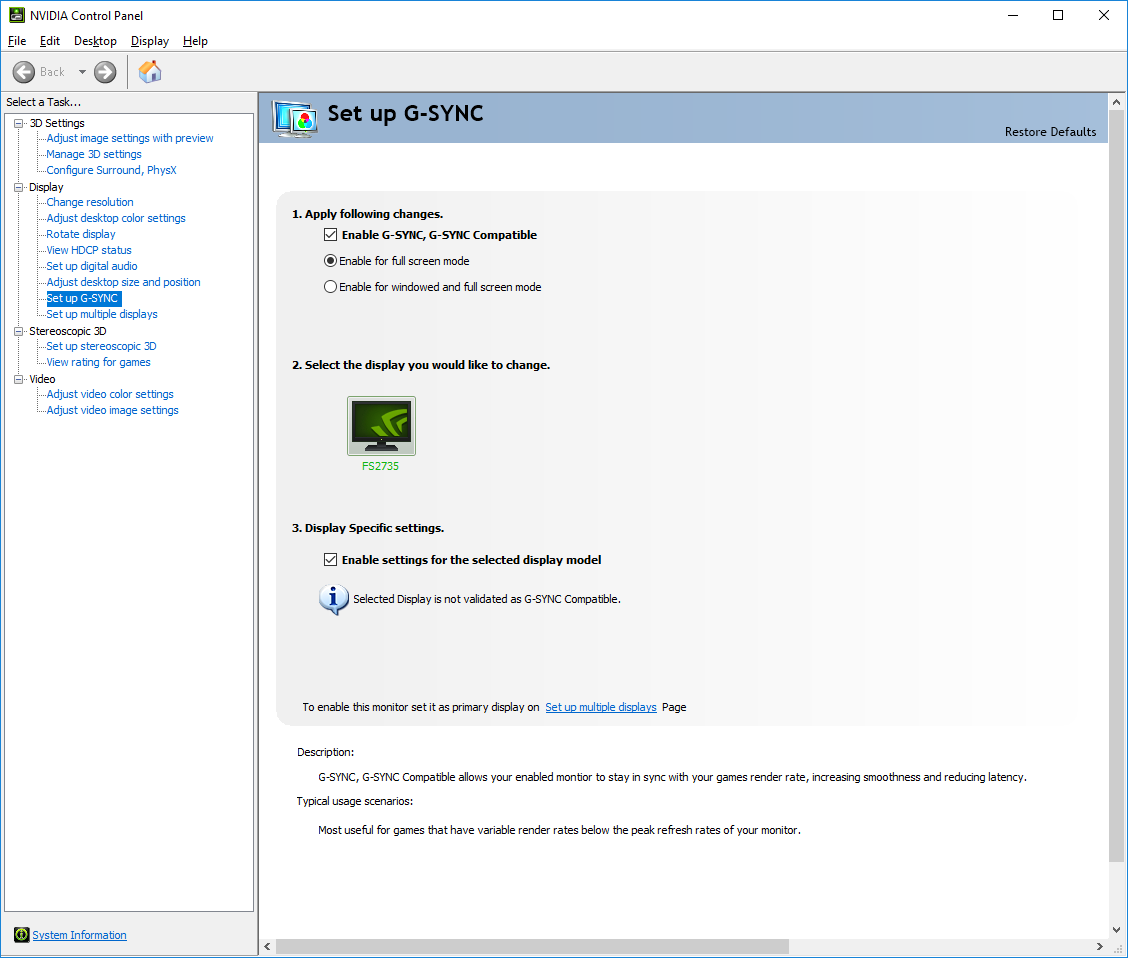
- Check “Enable G-SYNC, G-SYNC Compatible”.
- Select the target monitor when connecting multiple monitors.
- Check “Enable settings for the selected display model” and click “Apply”.
- Confirm the FS2735’s power LED is lit red. Reconfirm the refresh rate setting if the power LED is white.
5. Notes
- FS2735s are not certified as “G-SYNC Compatible Monitors” according to NVIDIA. (as of January 30, 2019)
- We confirmed a small amount of flickering when using a lower frame rate image.
- We recommend the “FreeSync (High)” setting of the FS2735 because the image may become fuzzy with the “FreeSync (Low)” setting.