Graphics Board
How to Achieve 10-Bit Display Using Adobe Photoshop desktop (ver.18 or later) and NVIDIA GeForce Series Graphics with ColorEdge Monitors
1. Outline
This information explains how to achieve 10-bit display when using Adobe Photoshop desktop (ver.18 or later) and the NVIDIA GeForce series with 10-bit display support on a Windows environment.
Please refer to this page for how to achieve 10-bit display using NVIDIA Quadro and AMD Radeon Pro/FirePro.
2. 10-bit Display with Adobe Photoshop desktop (Ver. 18 or later)
2.1 NVIDIA GeForce Graphics Settings
1. Download and install NVIDIA STUDIO Driver or GEFORCE GAME READY DRIVER
2. Right-click the desktop and choose [NVIDIA Control Panel].
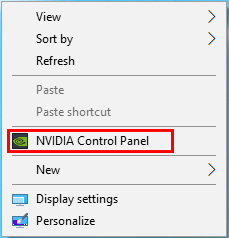
3. Select [Display] – [Change resolution].
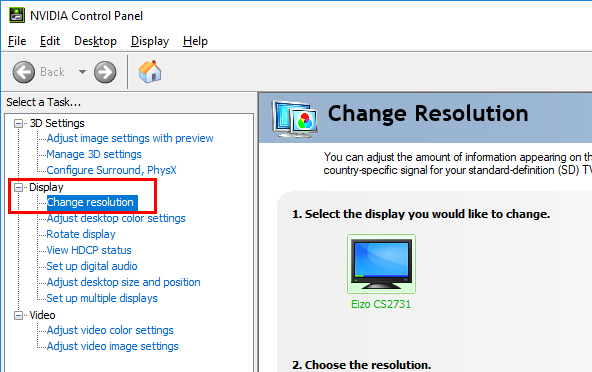
4. Select [Use NVIDIA color settings].
< USB Type-C / DisplayPort Connection> * Recommended
Select [10 bpc] in “Output color depth” and click [Apply].
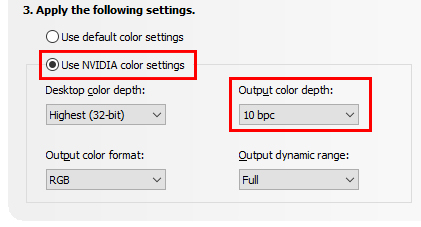
<HDMI Connection> * Not Recommended, because Color format is YCbCr422
Select [YCbCr422] for “Output color format” and click [Apply].
Select [10 bpc] for “Output color depth” and click [Apply] again.

2.2 Photoshop Settings
1. Go to [Edit] – [Preferences] – [Performance].
2. Click [Advanced Settings].
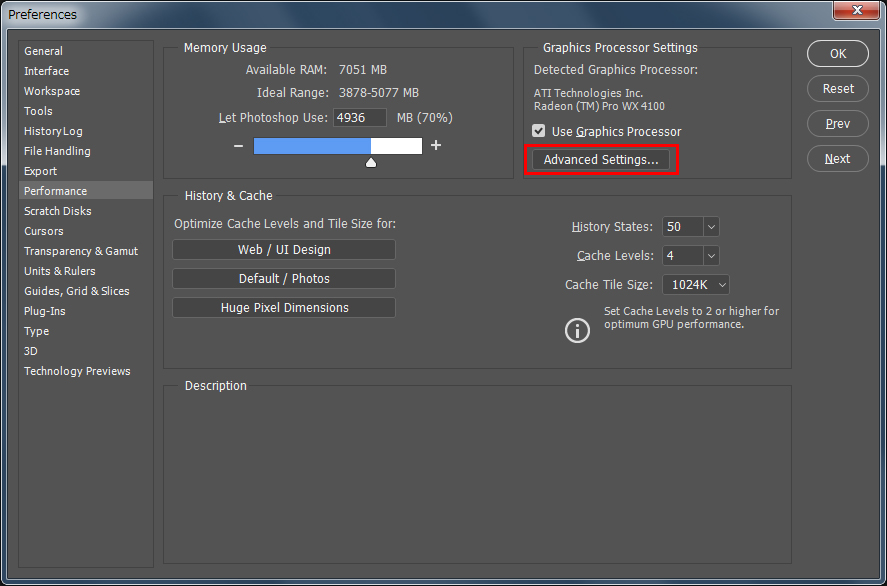
3. Choose [Normal] or [Advanced] for “Drawing Mode” and check the box for [30 Bit Display], then click [OK].
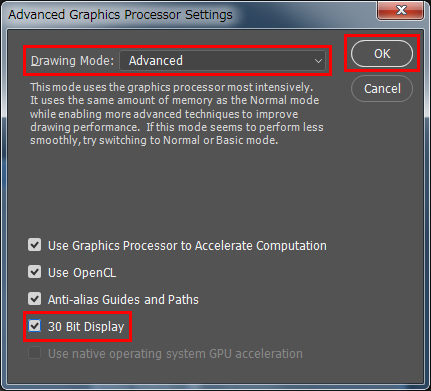
3. Compatibility Information
10-bit display is available for the following monitor and graphics board combinations.
