Monitor
FlexScan EV2457 Daisy Chain Compatibility Information
1. Overview
The following information is in regards to the compatibility of daisy chain using the FlexScan EV2457.
This information is provided based on our in-house testing and we do not guarantee the compatibility in respective user environments.
[ Items of validation ]
- Displays BIOS image correctly
- Displays the image correctly with the recommended resolution and refresh rate
- Plug & Play works correctly
- Colors display correctly
- No noise and blinking of image
- "Power Save", "Sleep", "Restart" and "Shut down" functions work correctly
2. Tested Monitors
FlexScan EV2457 (linking monitor), FlexScan Series
3. Compatibility Results
Caution
- This PC's GPU must support DisplayPort 1.2 MST
- It is necessary to select DisplayPort 1.2 in the EV2457 Administrator Settings
- Daisy chain is not possible using macOS
- The maximum number of connectible screens is four, with the laptop screen counting as one screen. When connecting four monitors with a laptop, the laptop's display must be turned off in the OS display settings.
Multiple (2 - 4) EV2457 monitors
| Graphics Vendor | GPU | Graphics Driver Version | Compatibility |
|---|---|---|---|
| Intel | HD Graphics 520 | V25.20.100.6323 | Yes*1 |
| HD Graphics 530 | V21.20.16.4664 | Yes*1 *2 | |
| HD Graphics 620 | V23.20.16.5018 | Yes*1 *3 | |
| UHD Graphics 630 | V24.20.100.6286 | Yes*1 | |
| AMD | Radeon RX 480 | V18.9.2 | Yes*4 |
| Radeon RX 580 | V18.10.2 | Yes*1 | |
| FirePro W7100 | V18.Q2.1 | Yes | |
| NVIDIA | GeForce GTX 970 | V398.11 | Yes |
| GeForce GTX 1060 | V411.63 | Yes | |
| GeForce GTX 1070 | V398.36 | Yes | |
| Quadro P1000 | V391.89 | Yes | |
| Quadro M620 | V372.95 | Yes*4 |
*1 Maximum number of 3 screens can be displayed (a laptop screen counts as one screen).
*2 Switching the input signal may change the monitor configuration settings in the OS of some PCs. Reboot the system to alleviate.
*3 On some PCs, sound may not be delivered when the power of the first monitor is turned on and off. Reboot the system to alleviate.
*4 Noise may appear on the screen momentarily.
Connecting the EV2457 to other monitors
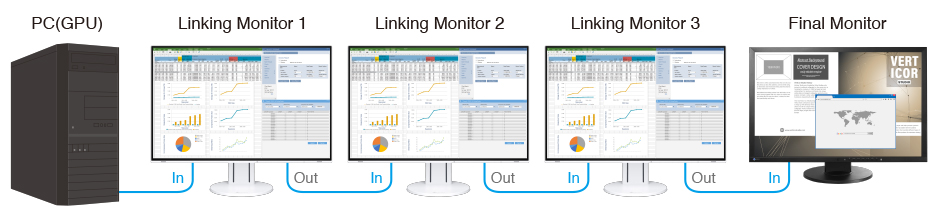
2 Connected Monitors
| PC (GPU) | Linking Monitor 1 | Final Monitor |
|---|---|---|
|
The following MST-compatible products Intel HD Graphics Intel UHD Graphics Radeon Series FirePro Series GeForce Series Quadro Series |
EV2457 | EV2430 |
| EV2450 | ||
| EV2451 | ||
| EV2455 | ||
| EV2456 | ||
| EV2730Q*5 | ||
| EV2780*6 | ||
| EV2785*6 | ||
| EV3285*6 | ||
| S1934 | ||
| S2133 |
*5 When the final monitor is an EV2730Q, the screen may not display if the power supply of other monitors is turned on or off, the DisplayPort cable is disconnected, or if any resolution changes are made. Restart Windows to alleviate.
*6 The Compatibility Mode of the Final Monitor must be set to "on".
3 Connected Monitors
| PC(GPU) | Linking Monitor 1 | Linking Monitor 2 | Final Monitor |
|---|---|---|---|
|
The following MST-compatible products Intel HD Graphics*8 Intel UHD Graphics*8 Radeon Series FirePro Series GeForce Series Quadro Series |
EV2457 | EV2457 | EV2430 |
| EV2450 | |||
| EV2451 | |||
| EV2455 | |||
| EV2456 | |||
| EV2730Q*5 | |||
| EV2780*6 | |||
| EV2785*6 *7 | |||
| EV3285*6 *7 | |||
| S1934 | |||
| S2133 |
*5 When the final monitor is an EV2730Q, the screen may not display if the power supply of other monitors is turned on or off, the DisplayPort cable is disconnected, or if any resolution changes are made. Restart Windows to alleviate.
*6 The Compatibility Mode of the Final Monitor must be set to "on".
*7 When using the EV2785 and EV3285, in Administrator Settings the DisplayPort option must be set to Version 1.1. The refresh rate will be reduced to 30 Hz.
*8 If displaying the laptop's screen, the final monitor can not be displayed as the GPU's performance (maximum number of screens) will be exceeded. To display the final monitor, the laptop's display must be turned off in the OS display settings.
4 Connected Monitors
| PC(GPU) | Linking Monitor 1 | Linking Monitor 2 | Linking Monitor 3 | Final Monitor*8 |
|---|---|---|---|---|
|
The following MST-compatible products Radeon Series FirePro Series GeForce Series Quadro Series ・Intel HD Graphics, and UHD Graphics do not support 4 monitors |
EV2457 | EV2457 | EV2457 | EV2430 |
| EV2450 | ||||
| EV2451 | ||||
| EV2455 | ||||
| EV2456 | ||||
| EV2730Q*5 | ||||
| EV2780*6 | ||||
| S1934 | ||||
| S2133 |
*5 When the final monitor is an EV2730Q, the screen may not display if the power supply of other monitors is turned on or off, the DisplayPort cable is disconnected, or if any resolution changes are made. Restart Windows to alleviate.
*6 The Compatibility Mode of the Final Monitor must be set to "on".
*8 If displaying the laptop's screen, the final monitor can not be displayed as the GPU's performance (maximum number of screens) will be exceeded. To display the final monitor, the laptop's display must be turned off in the OS display settings.
