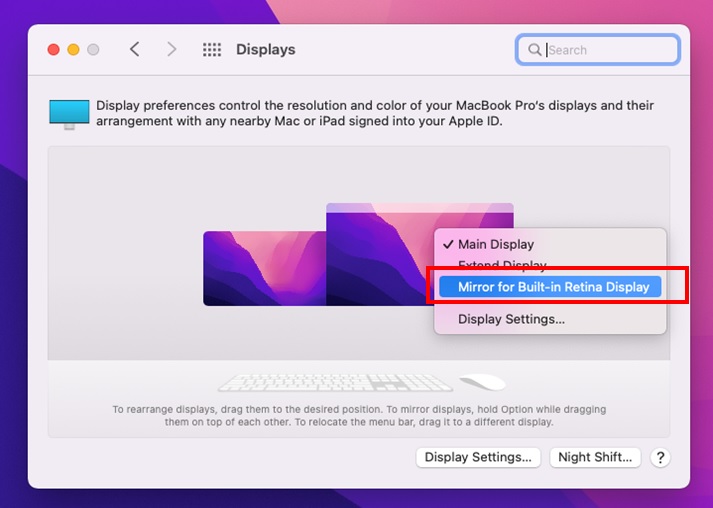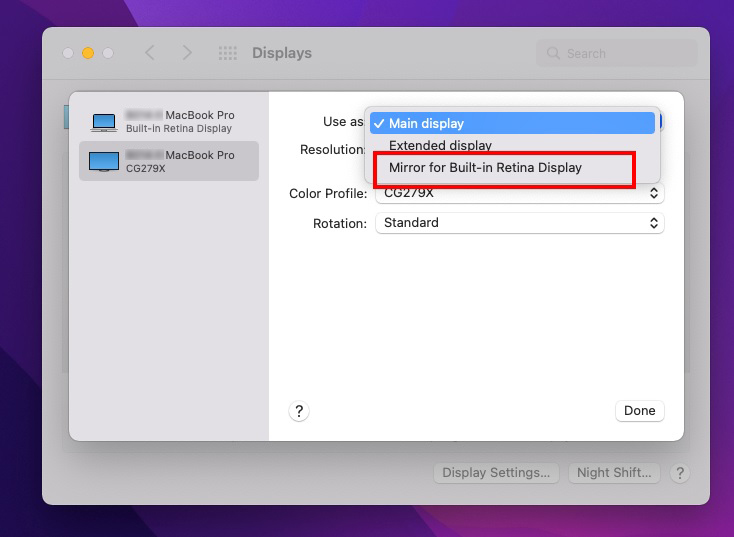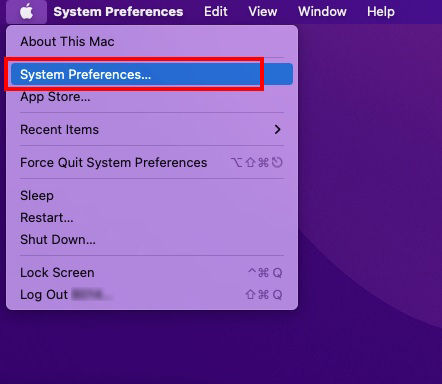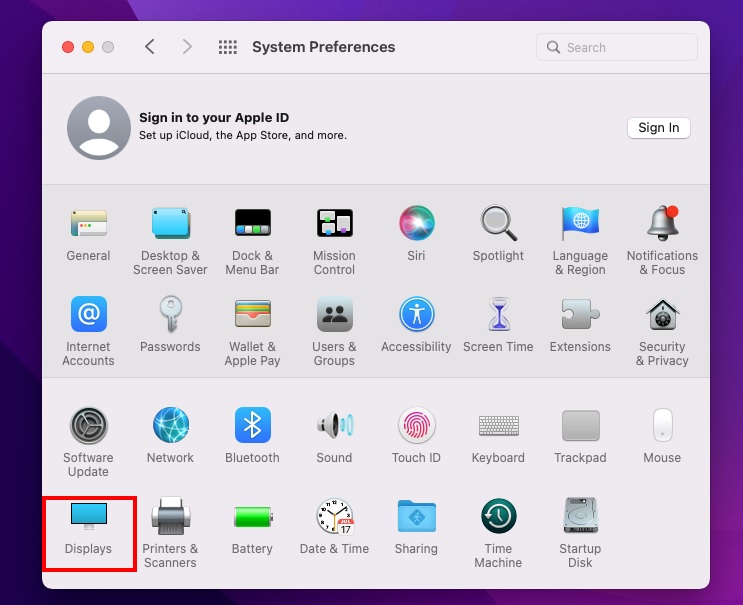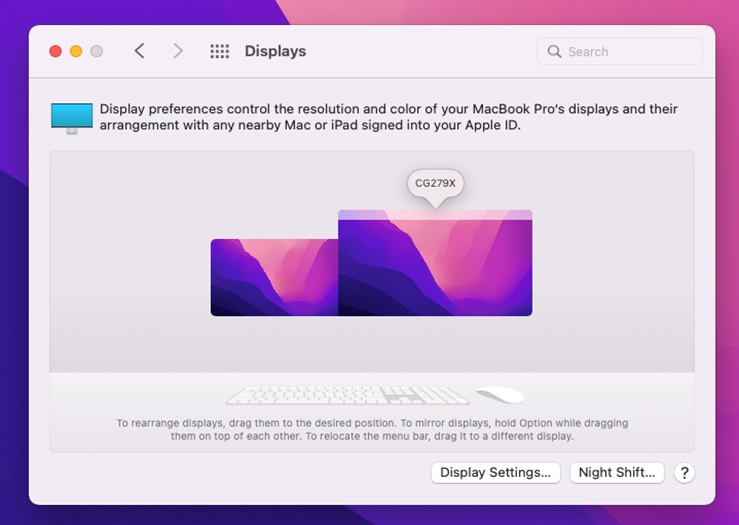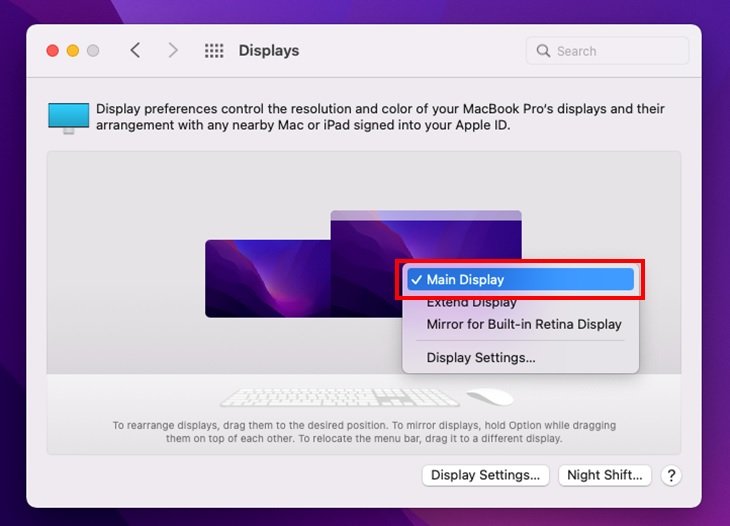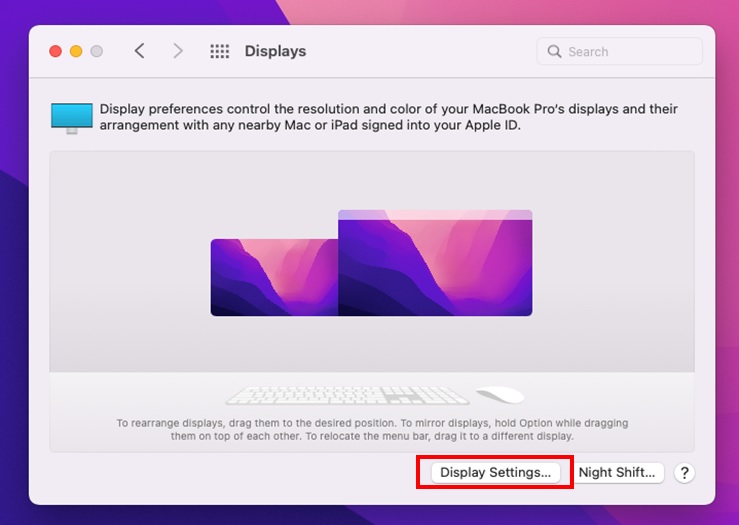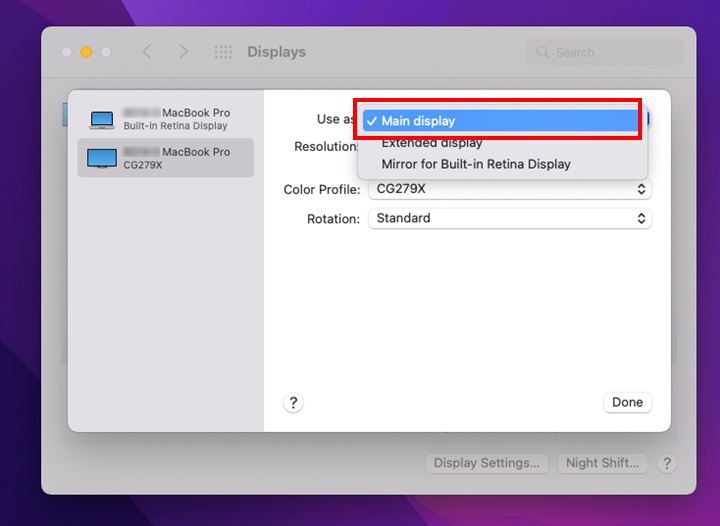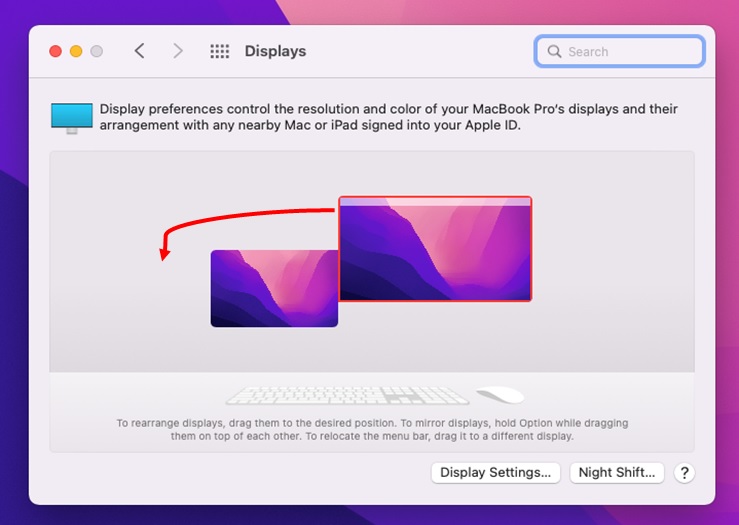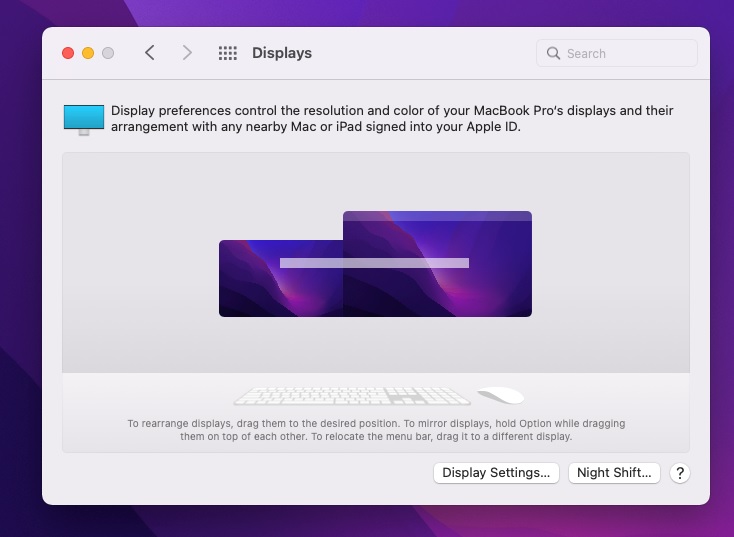Multi-Monitor
How to Set Up Multiple Monitors in macOS Monterey (12)
This page explains how to set up multiple monitors in macOS Monterey (12).
Extend displays
Rearrange displays and set main display
Mirror displays
Extend displays
-
Click on Apple mark and select "System Preferences..."
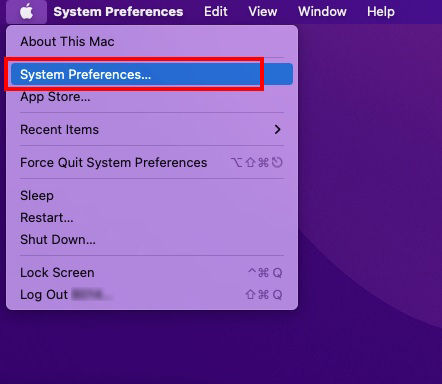
-
Select "Displays"
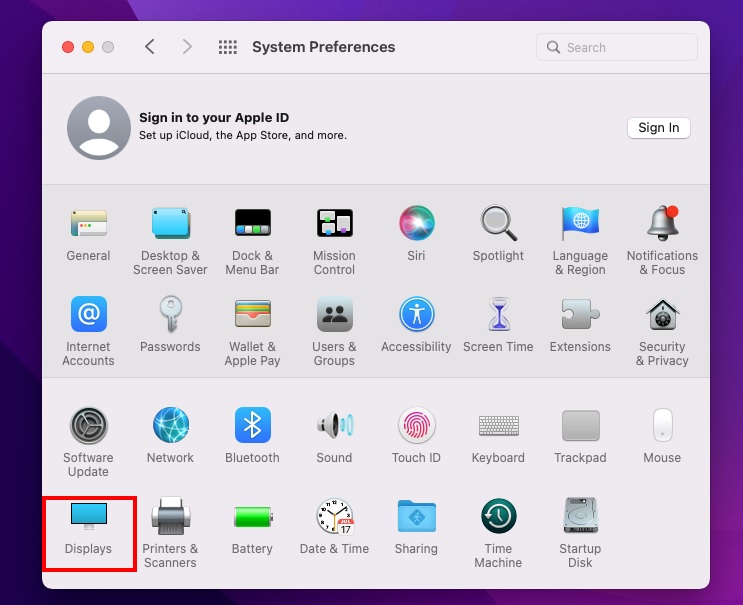
-
The monitor name shows when hovering over the display icon
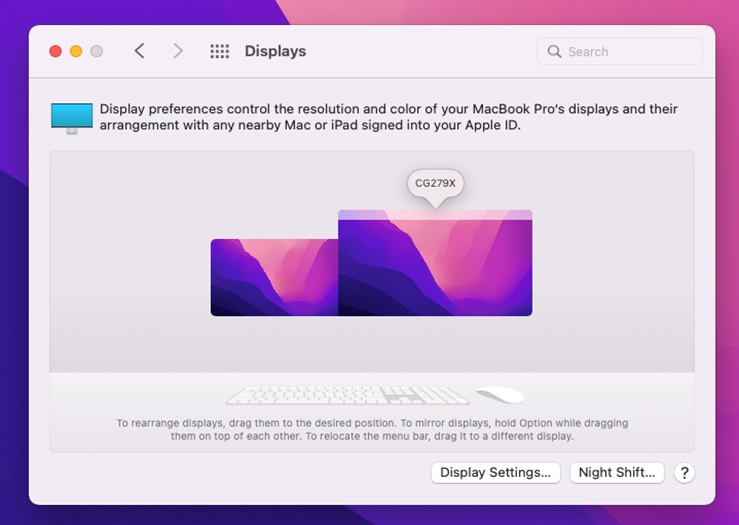
-
Right-click the monitor you want to set as the main monitor and select "Main Display" from the list.
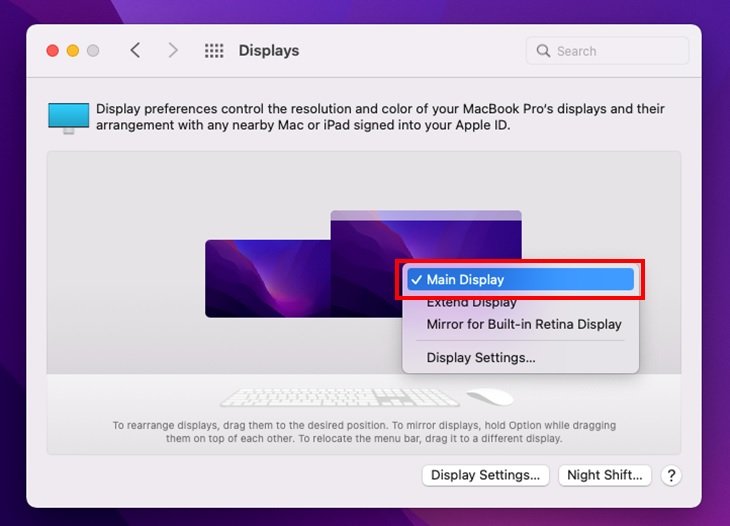
Alternatively, select "Display Settings…"
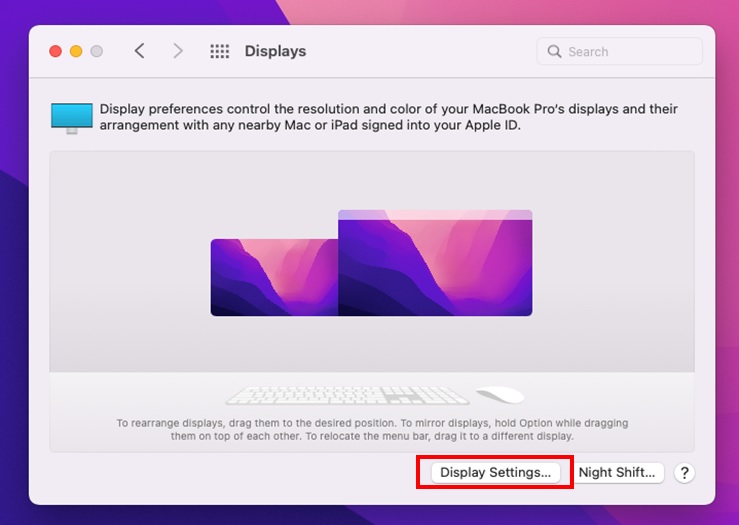
Select the monitor you want to set as the main display, and select "Main display" from "Use as".
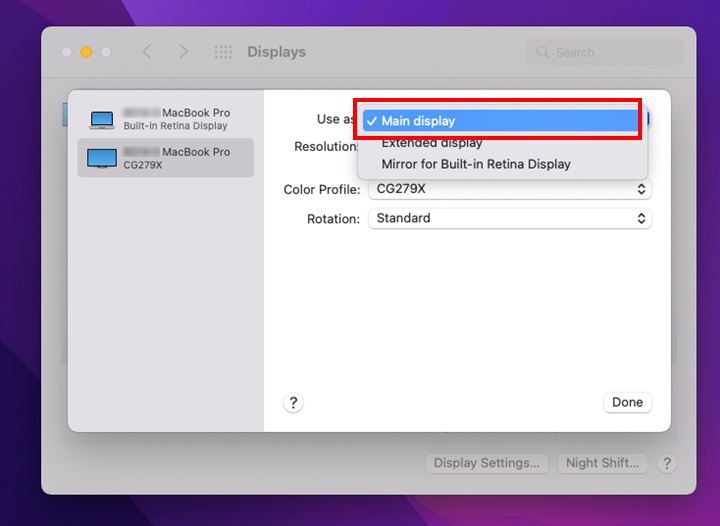
Rearrange displays and set main display
-
After extending displays, the actual arrangement of the monitor may show differently on macOS.
Select and drag the display to the desired position and select Apply.
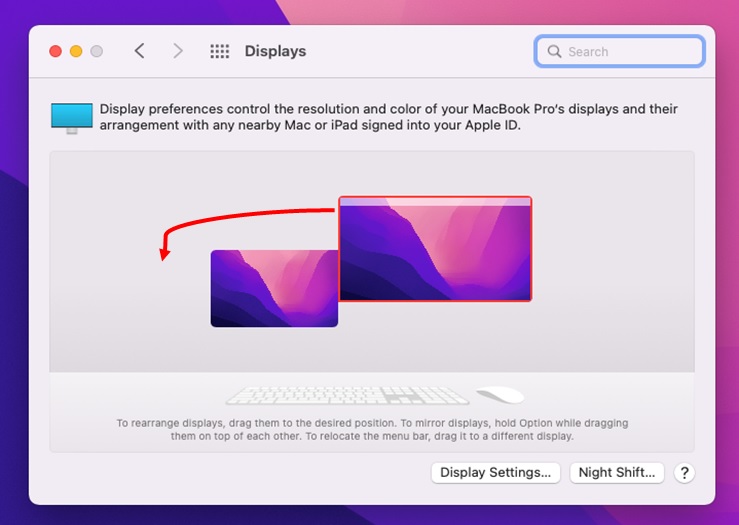
-
The macOS icon and Dock will always display on the main monitor.
If you want to change the main monitor, drag the menu bar to the other monitor.
When using a ColorEdge monitor, we recommend setting the ColorEdge as the main monitor.
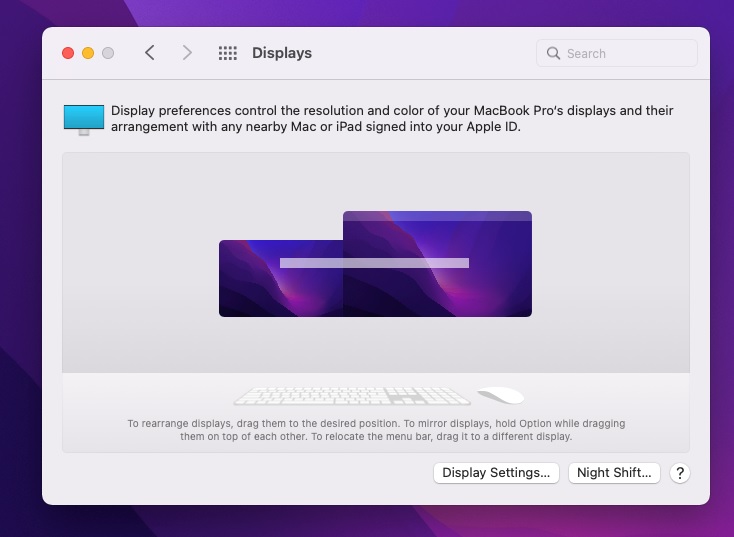
Mirror displays
When you want to display the same screen on multiple monitors, Right-click the monitor you want to set as the main monitor and select "Mirror Built-in Retina Display" (for Retina model) from the list.
Alternatively, select the monitor in "Display Settings" and choose "Mirror Built-in Retina Display" (for Retina model) from "Use as".
- When mirroring a display with a different resolution, the lower resolution will be given priority. Monitors with higher than recommended resolutions may cause blurred images, broken aspect ratio, or areas to be made not visible.
-
If using a ColorEdge monitor, calibration with ColorNavigator cannot be performed when mirroring displays, so please set the monitor to multi-monitor.