Mac
Apple M1/M2/M3 series Chip Equipped Mac Computer and Monitor Compatibility
Updated July 2, 2024
1. Display Limitations
Mac computers with an Apple M1/M2/M3 series Chip have the following display limitations.
| Mac | Mac computers with Apple M1/M2/M3 series chip |
|---|---|
| Affected Monitors | All monitors, including other company's monitors |
(1) Number of Monitors Supported
The number of external monitors that can be connected depends on the Mac computers and chips.
Please confirm the specifications of each Mac computer on Apple's technical specifications.
Ex. MacBook Pro (M1/M2/M3)
The Mac only supports one external monitor via Thunderbolt 3 port. Connecting a second monitor to a different Thunderbolt 3 port will only display on one monitor.
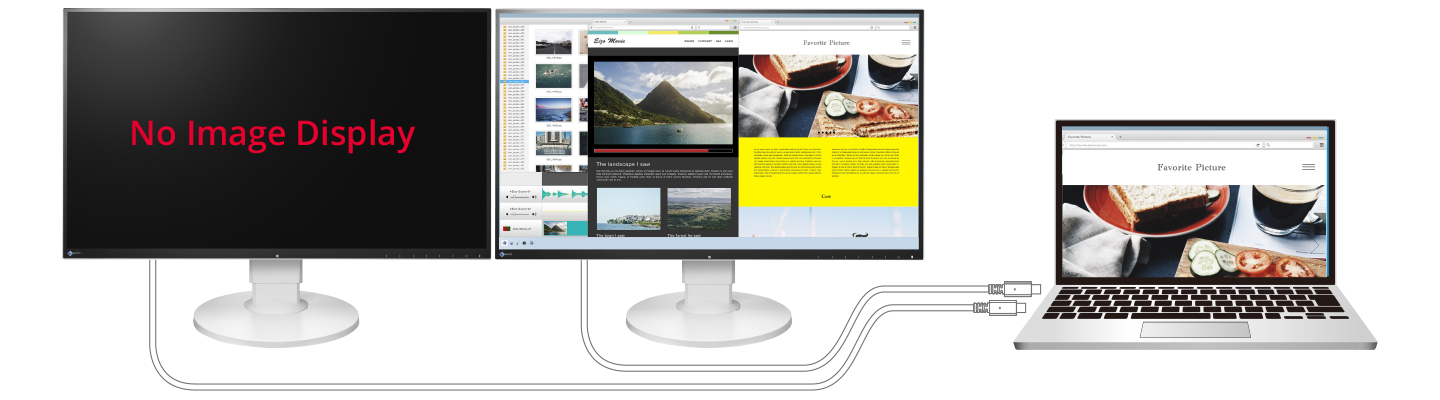
(2) Color Format
When using HDMI on a Mac computer, the signal from the Mac computer may change to YUV Limited Range and banding may occur.
This may occur even when using USB Type-C or DisplayPort conversion cables on Mac computers with an Apple M1 series chip and macOS Big Sur 11.6.1 or earlier.
| Mac Computer with M1 Chip | Mac Computer with Intel Chip |
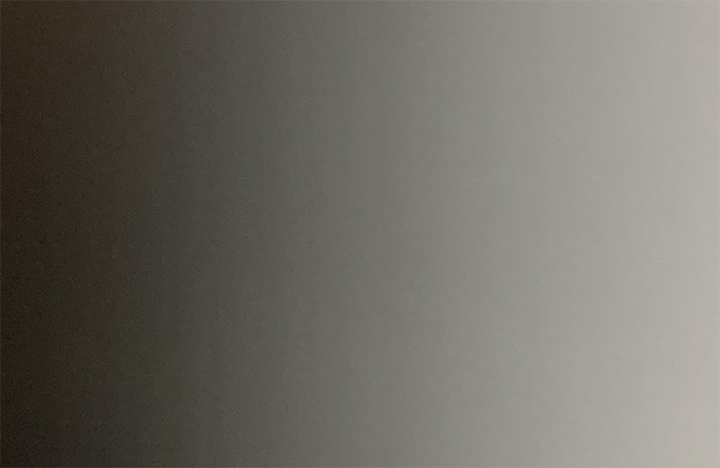 |
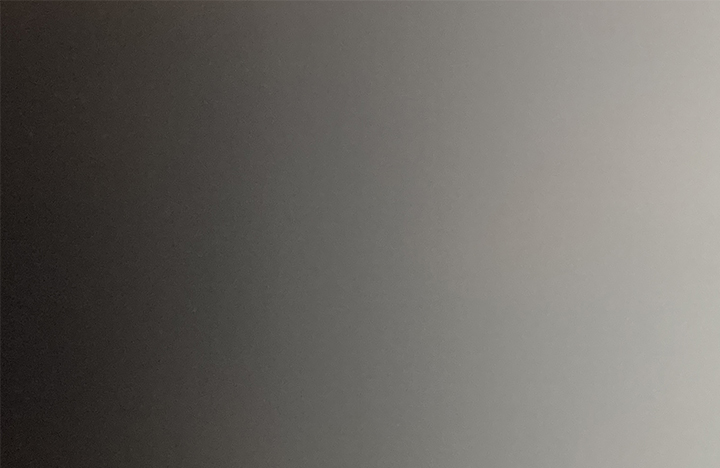 |
| Gradation Display | |
This issue can be circumvented by changing the Signal Format settings on some ColorEdge monitors as described below.
| HDMI |
Set the value without “YUV” description Change the value from “Video” to “PC” |
|---|
(3) Color Profile
When using Mac computers with an Apple M1 series chip and macOS Big Sur 11.6.1 or earlier, the color profile automatically created by macOS may be inconsistent with the connected monitor gamma characteristics.
This issue is not relevant to profiles created by ColorNavigator 7 which is the color management software for ColorEdge and supported on Mac computers equipped with an Apple M1 series chip.
(4) Portrait Display
When using Mac computers with an Apple M1 series chip and macOS Big Sur 11.6.1 or earlier, the screen resolution is lowered when 90 or 270 degrees of Rotation are selected in the macOS Display menu.
Enabling Scaled Resolution in the Display menu does not list the correct resolution on the Display menu. The correct resolution option is listed when selecting “Scaled” while pressing the “Option” key on the keyboard.
2. Compatibility with EIZO Monitors
Apple M1/M2/M3 series Chip Equipped Mac Computer and EIZO Monitor Compatibility (PDF)
Compatibility Issue Causing External Monitor Flicker or Image Burn-In when Connected to Mac Computer with Apple M1/M2/M3 Series Chip
3. Compatibility of EIZO Software
EIZO Software supported Mac computers with Apple M3 Pro chip.
Download here.
