PC
Thunderbolt 3 Equipped MacBook Pro (2016) and EIZO Monitor Compatibility
Applicable Monitors: FlexScan series, ColorEdge series, RadiForce series
We have tested the compatibility between Thunderbolt 3 output and EIZO monitors.
Note: This information is provided based on our in-house testing and we do not guarantee the compatibility in respective user environments.
1. What is Thunderbolt 3?
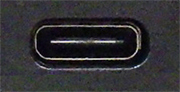 The latest MacBook Pro models (from late 2016) are equipped with Thunderbolt 3 ports instead of Thunderbolt 2.
The latest MacBook Pro models (from late 2016) are equipped with Thunderbolt 3 ports instead of Thunderbolt 2.
This port is compatible with USB Type-C, so it integrates data transfer, charging, and video output in a single connector.
EIZO FlexScan EV2785 and EV2780 which are equipped with the USB Type-C connector can be connected to a PC with a Thunderbolt 3 port via a single cable.
Compatibility Information between FlexScan EV2785 and devices equipped with USB Type-C
Compatibility information between FlexScan EV2780 and devices equipped with USB Type-C
Existing devices are easily connected by using a conversion cable or adapter.
2. Validated Devices
Mac
1. MacBook Pro (13-inch, Late 2016, Two Thunderbolt 3 ports)
- GPU: Intel Iris Graphics 540
- Thunderbolt 3 port x 2
- No Touch Bar
-
OS: macOS Sierra (10.12.1)
2. MacBook Pro (13-inch, Late 2016, Four Thunderbolt 3 ports)
- GPU: Intel Iris Graphics 550
- Thunderbolt 3 port × 4
- No Touch Bar
-
OS: macOS Sierra (10.12.2)
3. MacBook Pro (15-inch, Late 2016)
- GPU: Intel HD Graphics 530, Radeon Pro 455
- Thunderbolt 3 port x 4
- No Touch Bar
- OS: macOS Sierra (10.12.2)
Cables and Adapters
1 DisplayPort version setting is default.
2 DP compatibility settings is enabled.
3 Native resolution display is not available.
4 Refresh rate is 30 Hz or lower only.
5 Refresh rate is 30 Hz or lower only with SingleLink mode.
6 Screen flicker appears.
7 Fuzzy screen may appear.
8 Displays with YUV limited range signal.
9 Setting to 100% display size is not available with the OS default setting. Pressing the "Option" key on the keyboard, click "Change", and select 3840 x 2016 resolution from the displayed list to set to 100%.
10 With Auto PbyP, there may be the cases image is not displayed. In that case unplug the cable and plug in again or on and off the primary power switch to display the image.
Additional USB Type-C - USB conversion adapter is required when using ColorNavigator 6.
