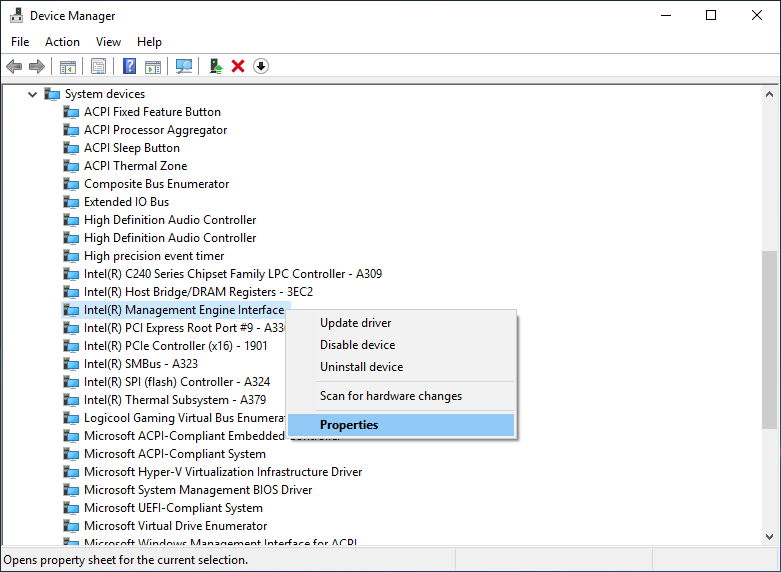Software
A USB signal transmission error may occur between some PCs and EIZO monitors when using EIZO software.
1. Outline
When using EIZO software such as ColorNavigator and RadiCS to control EIZO monitors, some PCs may have a USB signal transmission error that will prevent the software from working correctly.
Note: This error does not cause monitor failure.
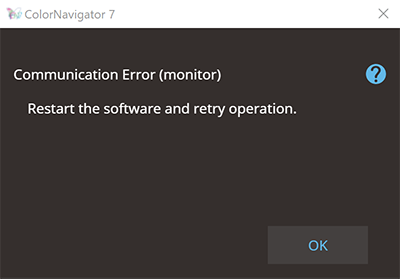
Target monitors: USB-compatible EIZO monitors
- ColorEdge series, RadiForce series, etc.
Target software: EIZO software that controls EIZO monitors via USB
- ColorNavigator, RadiCS, etc.
2. Measures
2.1 Intel Management Engine Interface setting
The Intel Management Engine Interface setting should be changed on the problem PC.
- Right click the start button of Windows 10, and click [Device Manager] on the menu.
- Open the System devices tree, and open the Property of Intel® Management Engine Interface.
-
Uncheck "Allow the computer to turn off this device to save power" in the Power Management tab, and click the OK button.
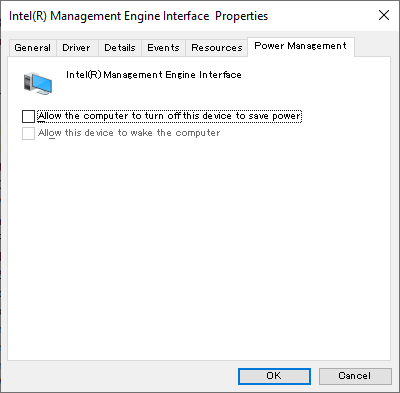
|
2.2 BIOS settings
The BIOS settings should be changed on the problem PC when measure 2.1 is not effective.
The BIOS settings for each PC is as follows.
HP Z2 G4 Workstation series (Z2 Mini G4 / Z2 SFF G4 / Z2 Tower G4)
- Turn on or restart the computer, and when the HP logo appears, press F10 to enter Computer Setup.
- Select [Advanced], and then select [Power Management Options]. Change [Runtime Power Management] to [Disabled], and [Extended Idle Power Status] to [Disabled].
-
Select [File], and then select [Save Changes and Exit] to save your settings.
DELL Precision 3630
- Turn on or restart the computer, press F12 to enter [BIOS Setup] in [One Time Boot].
- Select [Performance], then disable [Intel SpeedStep] and [C-State Control].
- Save your BIOS settings.