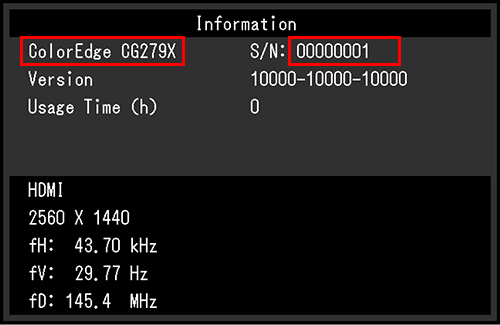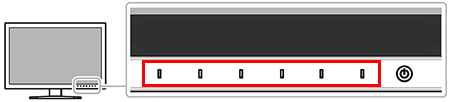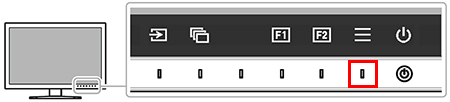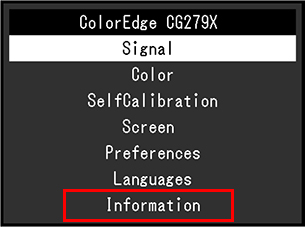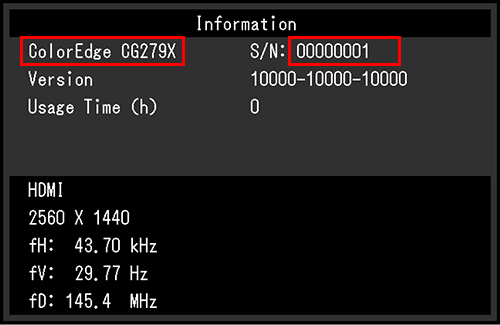Notice
ColorEdge CG279X Abnormal Image Display
Updated August 22, 2019
July 30, 2019
We regret to inform you that the ColorEdge CG279X may experience a phenomenon that causes the display of abnormal images. A firmware update is now available to solve this issue. Please download the firmware data from “Product Database CG279X | Software and Drivers”. Meanwhile, if you experience abnormal display, please refer to the below steps on how to eliminate the phenomenon.
Affected Monitor
|
|
 |
1 Please refer to Appendix for how to find the product name and serial number.
2 Monitors with a white dot label on the nameplate are unaffected by this issue (see below).

White Dot Label
Description
The following marble pattern rarely appears when one of the following conditions are met.
- Turning the power off and on by touching the power switch on the front of the monitor
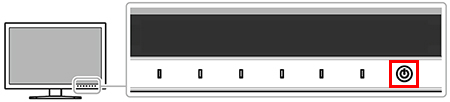
-
Returning from sleep mode of the connected computer or power save mode of the monitor
Example of Abnormal Display
 Normal |
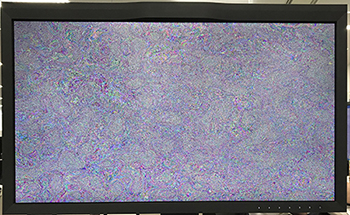 Abnormal Display |
Temporary Resolution
If you see abnormal display, please turn the monitor’s main power off and on again to eliminate the issue.
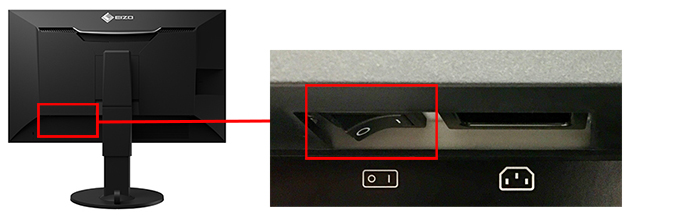
Main Power Switch
Countermeasure
Please download the firmware data from the following page to solve this issue. It takes about five minutes to update the firmware.
Product Database CG279X | Software and Drivers
If you need any further information or support concerning this issue, please contact your local EIZO representative.
Since the image quality, function, and setting will remain unchanged after updating the firmware, you can keep using the updated monitor as is without any calibration.
Appendix
How to Find the Model Name and Serial Number (use either of the following methods)
A) Refer to the name plate located on the back of the monitor

B) Refer to the information in the monitor’s Settings menu
-
Touch any switch (except the power switch) on the front of the monitor.
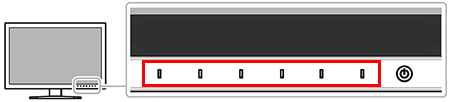
-
Touch the switch next to the power switch.
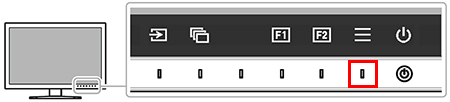
-
Select “Information” from the Settings menu.
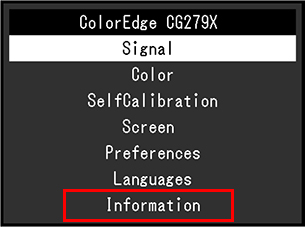
-
You can find the model name and the serial number in the “Information”