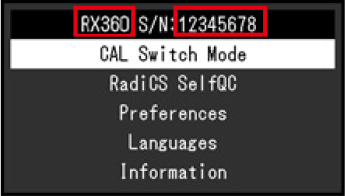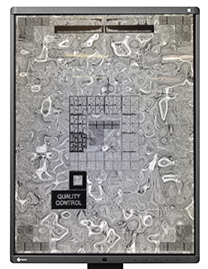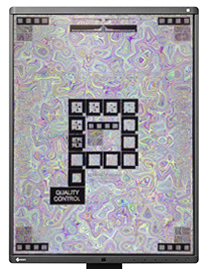Notice
RadiForce GX560 and RX360 Abnormal Image Display
Updated August 22, 2019
July 30, 2019
We regret to inform you that the RadiForce GX560 and RX360 may experience a phenomenon that causes the display of abnormal images. A firmware update is now available to solve this issue. EIZO and its partner(s) will roll out the firmware update to the affected monitors. Please wait to be contacted by your local EIZO representative. Meanwhile, if you experience abnormal display, please refer to the below steps on how to eliminate the phenomenon.
Affected Monitors
|
|
|
1 Please refer to Appendix for how to find the model name and serial number.
2 Monitors with a black dot label on the nameplate are unaffected by this issue (see below).

Black Dot Label
Description
The following marble pattern rarely appears when one of the following conditions are met.
- Turning the power off and on by touching the power switch on the front of the monitor
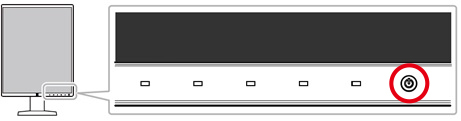
-
Returning from sleep mode of the connected computer or power save mode of the monitor
- Returning from power save mode when using the Backlight Saver function of RadiCS/RadiCS LE monitor quality control software
Example of Abnormal Display on RadiForce GX560
|
|
|
Example of Abnormal Display on RadiForce RX360
|
|
|
EIZO concluded there is no risk of misdiagnosis due to the abnormal display as it is easily recognized by the user.
Temporary Resolution
If you see abnormal display, please turn the monitor’s main power off and on again to eliminate the issue.
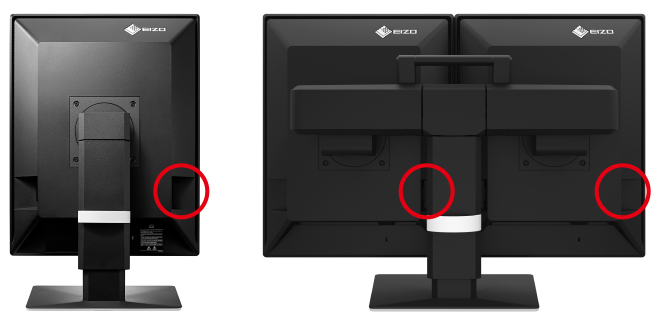
Main Power Switch
Countermeasure
We are initiating a correction to affected monitors. The correction will consist of a firmware update and will be provided free of charge to all monitors affected by this issue. EIZO and its partner(s) will contact customers with affected monitors to arrange for installation of the update.
If you need any further information or support concerning this issue, please contact your local EIZO representative.
Since the image quality, function, and setting will remain unchanged after updating the firmware, you can keep using the updated monitor as is without any calibration.
Appendix
How to Find the Model Name and Serial Number (use either of the following methods)
A) Refer to the name plate located on the back of the monitor.

RadiForce GX560 Name Plate Example

RadiForce RX360 Name Plate Example
B) Refer to the information in the monitor’s Settings menu
1.Touch any switch (except the power switch) on the front of the monitor.
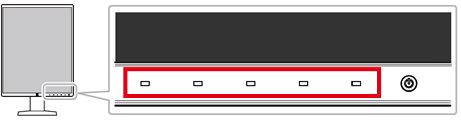
2.Touch the switch next to the power switch.
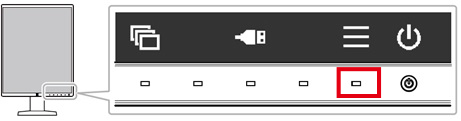
3.You can find the model name and the serial number in the Settings menu.