Color Management for 3DCG
Unifying the Virtual Environment
Lighting Standard for 3DCG
Because colors look different depending on lighting in the real world, a fluorescent light for color evaluation should be used. By simulating this when using 3DCG software, you can accurately determine the colors. We will refer to scene data created using 3DCG software as the standard environment. Regardless of the 3DCG software you use, follow the points below to create a standard environment that matches how you use the software. Here we will explain the points using Autodesk 3ds Max.
Step 1
Create an object that is easy to evaluate. We recommend using a shape similar to something you would normally create and often use or a shape similar to that of a sample product.
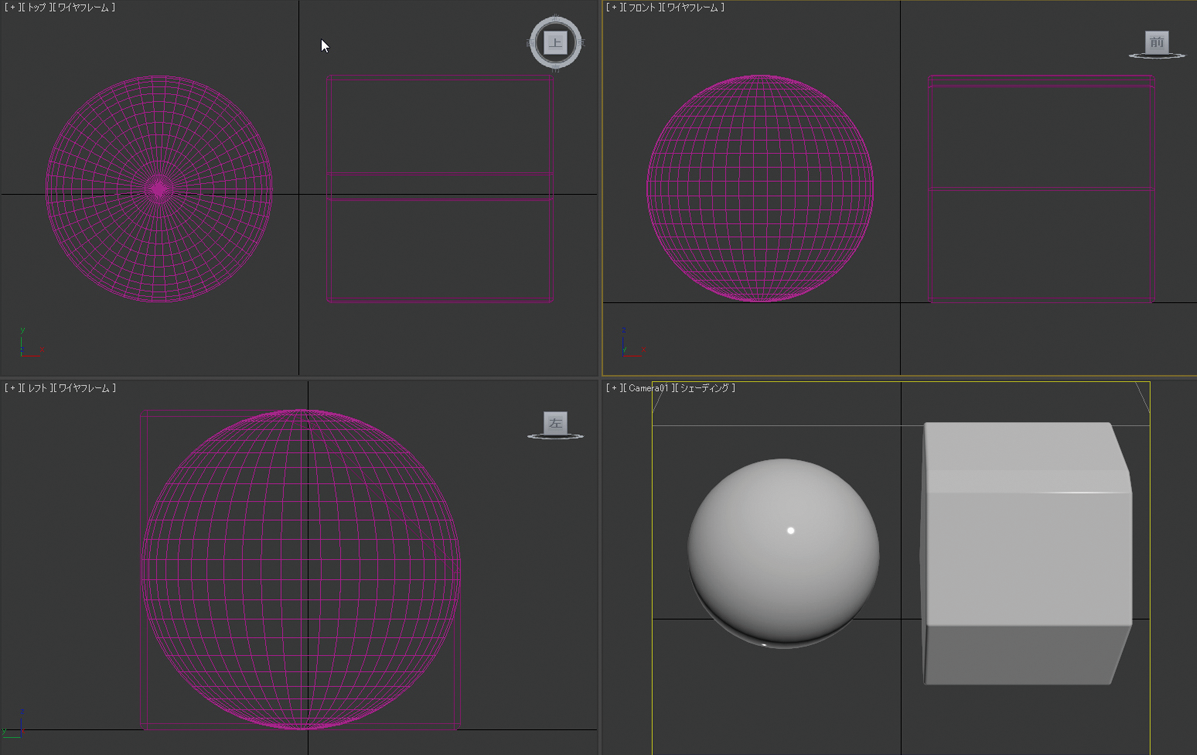
Step 2
Create lighting using either a light object or with HDR. When creating material while referring to a real object, ensure you imitate the actual environment (lighting, positioning, etc.).
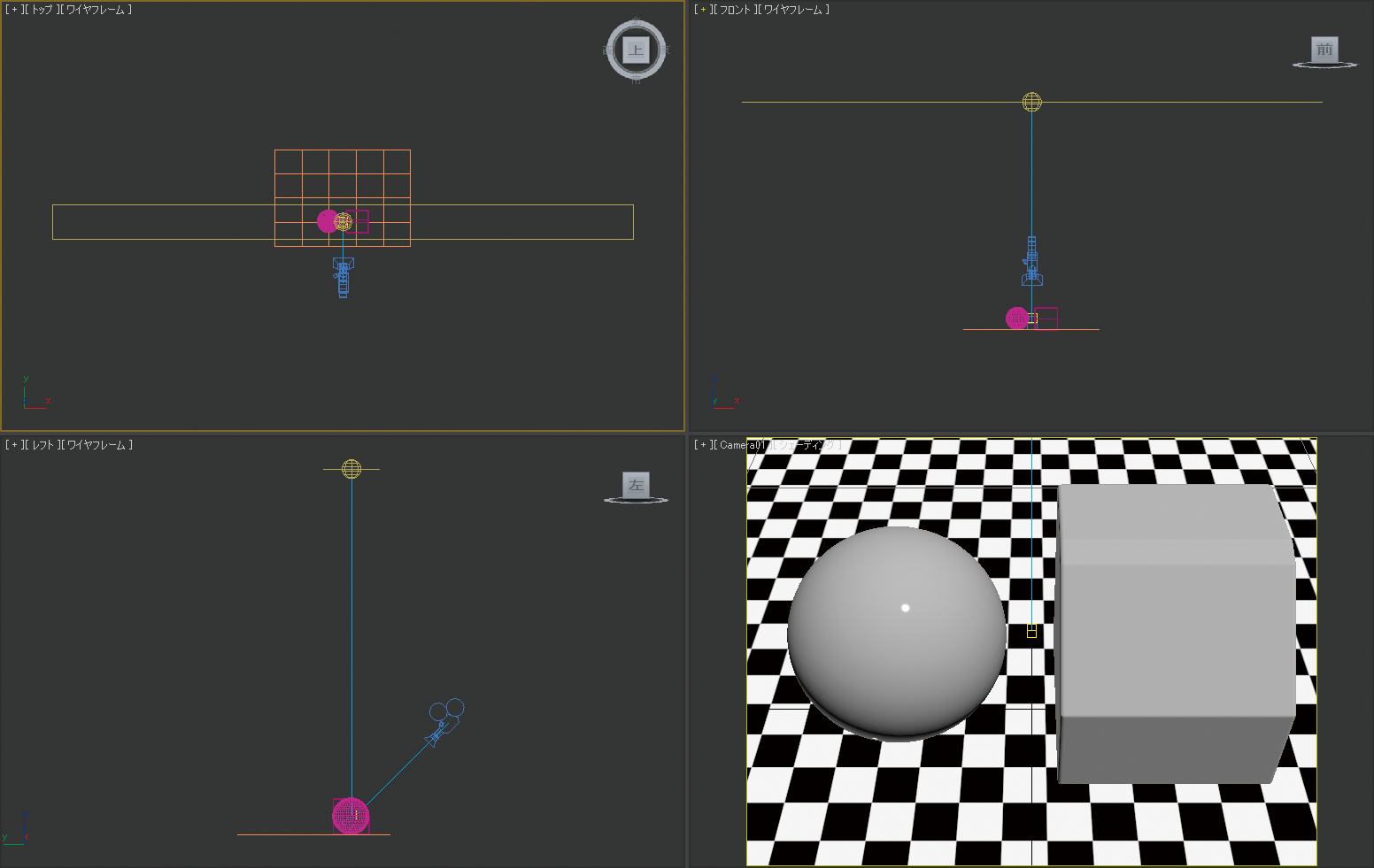
Step 3
Set the light intensity and ensure it is not too bright or too dark. First, assign material with the diffuse color set to white (R255, G255, B255) to the object (no reflection). Then set the light intensity so that the apex of the object is white with a gradation that darkens towards the bottom.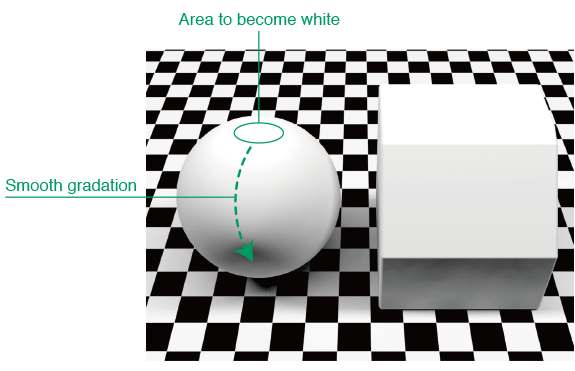
Step 4
Adjust settings according to your company’s pipeline.
- Brightness (environment, camera, light, etc.)
- Color Temperature (environment, camera, light, etc.)
- Gamma
- Rendering
Create the materials, compile a database, and import it to a production scene. Now others will be able to reproduce the color.
