Support
FAQs
Q.
How can I change the Advanced Settings of Auto EcoView?
A.
Follow the instructions below for setting the maximum and minimum values of Brightness and Ambient Light in the Advanced Settings for Auto EcoView.
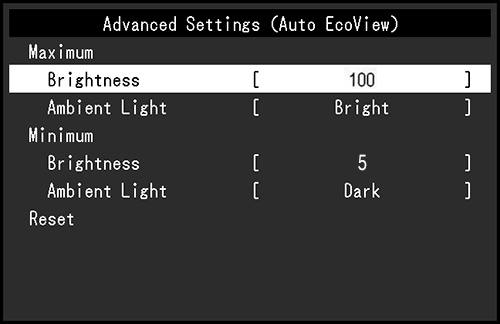
Advanced Settings Window
Maximum and Minimum Brightness Settings
Set the monitor brightness for bright and dark environments separately. Adjust the Maximum Brightness for bright environments and Minimum Brightness for dark environments. (Refer to the chart below.)
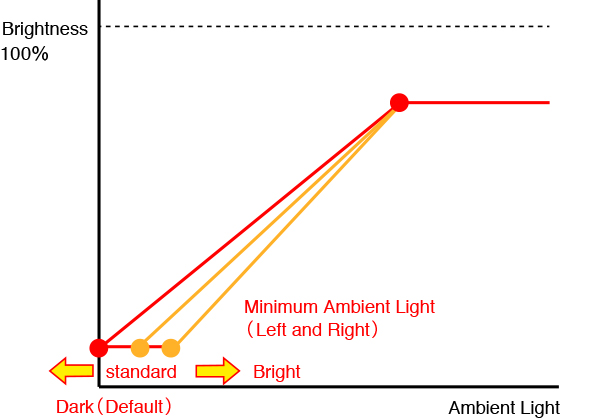
Maximum and Minimum Ambient Light Settings
Maximum Ambient Light Settings
For setting the gradient for bright environments, change the Maximum Ambient Light. When changing it from Bright to Dark the change in gradient will be more prominent. The default value is set to Bright. (Refer to the chart below.)
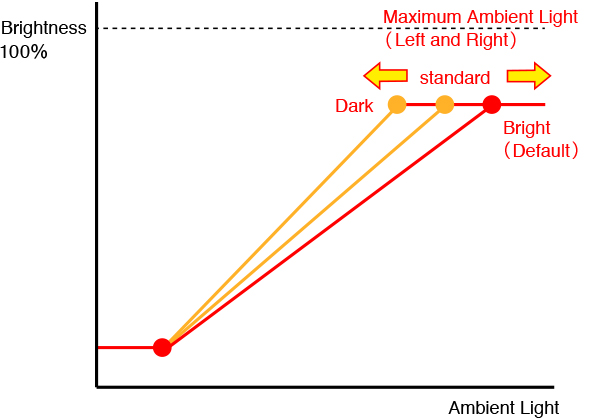
Maximum Ambient Light Settings
For setting the gradient for dark environments, change the Minimum Ambient Light. When changing it from Dark to Bright the change in gradient will be more prominent. The default value is set to Dark. (Refer to the chart below.)
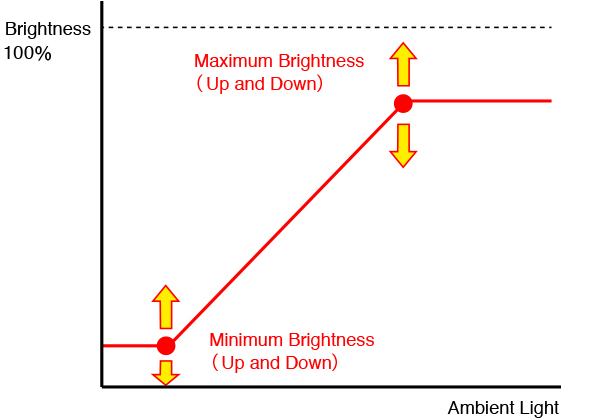
▼ Model:EV2456 FAQ ranking
| No. | Question | Category | Date |
|---|---|---|---|
| 1 |
FlexScan |
June 24, 2025 | |
| 2 |
FlexScan |
July 31, 2020 | |
| 3 |
FlexScan |
January 7, 2022 | |
| 4 |
FlexScan |
February 7, 2023 | |
| 5 |
FlexScan |
August 29, 2024 | |
| 6 |
FlexScan |
July 10, 2019 |
▼ Model:EV2456 Latest updates
| No. | Question | Category | Date |
|---|---|---|---|
| 1 |
FlexScan |
August 29, 2024 | |
| 2 |
FlexScan |
January 7, 2022 | |
| 3 |
FlexScan |
July 31, 2020 | |
| 4 |
FlexScan |
June 24, 2025 | |
| 5 |
FlexScan |
July 10, 2019 | |
| 6 |
FlexScan |
February 7, 2023 |
