Monitor Basics in Plain English
Altering color dramatically with a single setting: Examining color temperature on an LCD monitor
- Security
- ATC Resources
- Monitor Basics in Plain English
- Integrated Production – Made in Japan
- Expert Advice – The Best Way to Invest in Your Home Office
- FlexScan EV2795: A Writer’s Extensive Review
- Efficient Telecommuting with a Laptop and Monitor
- What is the Optimal Display for Watching Video? – The OLED Revolution
- Integrated R&D, QC, and Production
- Adding a Touch of White
- HiDPI
- What We Discovered After Trying Five EIZO Monitors in our Editorial Department
- Poor Work Efficiency
- Improve Work Efficiency by Combining an External Monitor with your Notebook PC
- EIZO Monitor Test
- Windows 10 Creators Update
- What is USB Type-C?
- Modern Video Inputs
- Windows 10 Multi-Display Function
- EIZO and Mac – The Perfect Match
- Implementing 4K Monitors
- 10 ways to address eye fatigue caused by displays
- EIZO 4K Monitors – high definition and large screen sizes
- Confused about HiDPI and Retina display? ― Understanding pixel density in the age of 4K
- EIZO Optical Bonding
- How to Address Computer-Related Eye Fatigue
- Pixel Pitch and Enlarged Mode
- Native Resolution and Enlarge Mode
- How can a screen sense touch? A basic understanding of touch panels
- Is the beauty of a curve decisive for color reproduction? Learning about LCD monitor gamma
- Smoother Video with Cutting-Edge Technologies: LCD Monitor I/P Conversion
- Altering color dramatically with a single setting: Examining color temperature on an LCD monitor
- Maximum Display Colors and Look-Up Tables: Two Considerations When Choosing a Monitor
- DisplayPort to D-Sub: The Full Range of LCD Monitor Video Input Interfaces
- The Ability to Display Color Correctly Is Vital: Understanding the Color Gamut of an LCD Monitor
- The Making of a FlexScan Monitor
- Are the response time figures true? A close look at LCD video performance
- The difference in image quality is perfectly obvious! – Let's check the LCD's display
- Making Full Use of the "External" LCD with Laptop Computers
- Videos
- Color Management Resources
- Healthcare Resources
In this article, we'll focus on color temperature, a fundamental parameter in picture quality adjustments. While color temperature dramatically affects the picture quality of an LCD monitor, more often than not, people simply use the default settings. A good understanding of the meaning of color temperature will enable better adjustments of LCD monitor picture quality.
Note: Below is the translation from the Japanese of the ITmedia article "Altering a color dramatically with a single setting: Examining color temperature on an LCD monitor" published March 30, 2009. Copyright ITmedia Inc. All Rights Reserved.
Why is temperature used to describe color?
Most of today's LCD monitors feature color-temperature adjustment options in their OSD menus. Since color temperature settings affect color reproduction significantly on an LCD monitor, if a user wants to display an image with the appropriate color cast, he or she must choose the correct color temperature.
We'll start with a brief explanation of the meaning of color temperature. Color temperature refers to the color of light, serving as the standard index for color balance for a range of products, including monitors, cameras, and lighting equipment. Color temperature is specified in units of Kelvin (K) of absolute temperature, not the degrees Celsius (C) used to express the temperature of air and other materials. While Kelvin is less familiar that Celsius, it should present no problems if we keep the following two basic points in mind: the lower the Kelvin value for color temperature, the redder a white object appears; the higher the color temperature, the bluer it appears.
The tables below indicate rough color temperatures for various lighting sources, including sunlight. As you can probably guess, lower color temperatures mean redder light, while higher temperatures mean bluer light. Most photographers shooting pictures with digital SLR cameras might set their white balance to 5000-5500 K. Since daylight has a color temperature of 5000-5500 K, setting the white balance to this figure makes it possible to capture photos with color reproduction close to that perceived by the eye.
 |
| A diagram of color temperature. As color temperature decreases, white becomes yellow, then red. As color temperature increases, white gradually turns to blue. Note that this diagram is merely a rough representation of how to think about color temperatures, not a precise indication of color temperatures under specific conditions. |
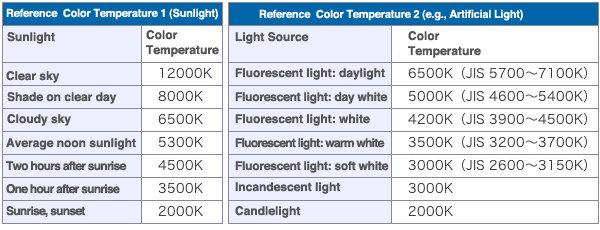 |
Color is expressed as a temperature due to the relationship between the color of light and temperatures when objects are heated to high temperatures. Here we'll touch briefly on the technical definition of color temperature. First, assume a subject that can completely absorb heat and light, then radiate this energy back out. This object (an idealized object, not one encountered in reality) is a black body, or perfect radiator. Second, assume that this black body radiates light when heated and that the wavelength and spectrum of this light varies with the temperature of the black body. Third, assume that the temperature of the black body when it radiates a certain color of light is also understood to describe that color. This is how color temperature is defined.
While any object will radiate various light frequencies when heated to high temperature, the temperature at which the light becomes a certain color differs from object to object. For this reason, a black body is an idealized object, used to generate standard values by matching specific colors of radiated light to specific temperatures. While this is a complex topic with detailed explanations grounded in physics and mathematics, we do not need to understand this in depth to adjust the color temperature of an LCD monitor. Anyone with a deeper interest is encouraged to consult reference works.
Color temperature for LCD monitors
As mentioned in passing at the start of this session, most current LCD monitors allow users to adjust color temperatures using the OSD menu. As we would expect, reducing the color temperature on an LCD monitor gives the entire screen an increasingly reddish cast, while increasing the color temperature makes the color cast increasingly blue. The menu items for adjusting color temperature vary from product to product. Some ask users to choose from terms like "blue" and "red" or "cool" and "warm"; others ask users to set numerical values like 6500 K or 9300 K.
If the options for selecting color temperature are "blue" and "red" or "cool" and "warm," choose "red" or "warm" to lower the color temperature and "blue" or "cool" to raise the color temperature. While these options make it easier to understand how the eye will sense the color white, since the user is not given specific Kelvin values, they can be inconvenient when trying to adjust the monitor to a specific color temperature.
It helps to be able to specify precise Kelvin values when we adjust the picture quality of an LCD monitor. For example, on most EIZO LCD monitors, users can choose from about 14 levels (in 500-K intervals from 4000 to 10,000 K, plus 9300 K). This is industry-leading precision. Some other LCD monitors allow users to designate color temperature by Kelvin value. Most offer significantly fewer options in the OSD menu: 5000, 6500, and 9300 K, for example.
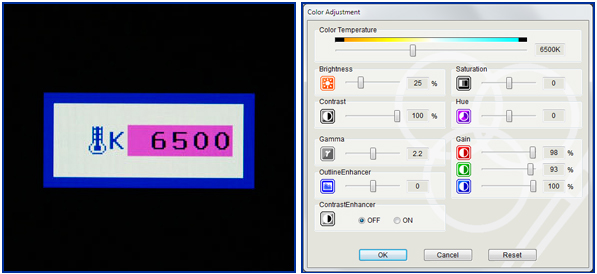 |
| On most EIZO LCD monitors, users can adjust color temperature precisely from the OSD menu in 500-K intervals (photo at left). Using the bundled ScreenManager Pro software for LCD monitors to configure various display settings from the PC, users can easily adjust color temperatures simply by moving the position of a slider at the top of the screen (photo at right). |
Ideally, due to the need to choose the optimal color temperature corresponding to individual applications and circumstances, we should be able to adjust color temperature using Kelvin values. Some major real-world examples are given below.
A color temperature of 6500 K is standard for ordinary PC use and for the sRGB standard. Most LCD monitors offer a setting of 6500 K among their color temperature options. If a monitor offers an sRGB mode, setting it to this mode should present no problems. In most cases, even products whose color-temperature settings use terms like "blue" and "red" will be adjusted to close to 6500 K for standard mode, although accuracy may be lacking. The LCD monitors on some laptop PCs are set to higher color temperatures.
In the field of video imaging—television, for example—the current standard under Japanese broadcasting standards (NTSC-J) is 9300 K. This is significantly above the 6500 K standard for PC environments. Television pictures actually have a pronounced blue cast. However, most people appear to be accustomed to television and often perceive PC screens as having a reddish cast. Some products offer a picture mode with a color temperature around 9300 K as a "movie" or similar mode. When viewing the picture from a television tuner in a PC environment, one can generally choose a color temperature of 9300 K for color reproduction similar to a home television display.
On the other hand, the U.S. broadcasting standard (NTSC) calls for a color temperature standard of 6500 K. The international standard for digital high-definition television (ITU-R BT.709) also specifies a color temperature of 6500 K. When watching video on a PC, users should set the LCD monitor's color temperature between 6500 K and 9300 K, checking for differences in color reproduction.
As a rule of thumb, most Japanese film titles assume a 9300 K environment, while non-Japanese films assume a 6500 K environment. This means one is highly likely to achieve color reproduction close to that intended by filmmakers by setting the color temperature of an LCD monitor to 9300 K when viewing a Japanese film and 6500 K when viewing a non-Japanese film. (Naturally, this doesn't apply universally.) When using a model with a wide range of choices in Kelvin values—an Eizo Nanao LCD monitor, for example—users can adjust the color temperature to whatever looks best.
A color temperature of 5000 K (D50) is standard in the field of desktop publishing (DTP) for printing or publishing. This is the color temperature recommended for lighting by the Japanese Society of Printing Science and Technology when evaluating colors for print applications. While this standard might give a distinct reddish cast to whites in pictures prepared to the standards of television video or similar images, it is intended to reproduce the look printed colors have when viewed under conditions close to direct sunlight.
 |
| Sample display of white under the color temperatures 5000, 6500, and 9300 K (from left). Since the photo was shot with the color temperature of the digital camera set to 6500 K, white in the 6500 K image in the center appears pure white. It appears red in the 5000 K image and blue in the 9300 K image. Naturally, when changing the color temperature setting for the camera, the look of whites in those images will be shifted accordingly: the image with a color temperature lower than the set value will appear reddish and the one with a higher color temperature will look bluish. |
 |
| Sample color bars displayed at color temperatures 5000, 6500, and 9300 K (from left). The photo was shot under the same conditions as the photo above. As color temperatures change, the apparent color of the white, or the overall color balance, is affected. Colors at lower color temperatures tend to appear warm; at higher color temperatures, they tend to appear cool. |
Special tools are needed to adjust color temperature precisely
The preceding page explained the basics needed to set the correct color temperature based on the intended application. However, for applications like retouching digital photographs or color adjustments for printing or video editing, where users are professionals or high-end amateurs for whom color reproduction significantly affects the final quality of the work, managing LCD color temperatures with greater accuracy is critical. If colors differ between the output of photo retouching and the color reproduction in printing, or colors appear unnatural when a video is viewed on another computer, it could not only impair the work itself, but also significantly reduce the efficiency of image processing.
Addressing these demands adequately requires an LCD monitor that supports color management based on hardware calibration. A hardware calibration system uses a color sensor to measure colors on screen and controls the look-up table (LUT) in the LCD monitor directly. This makes it possible to correct for differences in color temperature attributable to differences between individual LCD monitor units or to an aging display and to generate accurate colors, an important feature when handling color.
Here we'll use an EIZO LCD monitor with a good reputation for enabling high-precision color management to briefly explain the knowledge and specialized tools required to work with color temperatures at a deeper level. We also recommend reading the articles below for more information on hardware calibration, color gamut, and look-up tables.
Articles on hardware calibration, color gamut, and look-up tables
The ability to display color correctly is vital: Understanding the color gamut of an LCD monitor
Maximum Display Colors and Look-Up Tables: Two Considerations When Choosing a Monitor
EIZO offers the ColorEdge series of color management-capable LCD monitors. All models in the ColorEdge series support hardware calibration, allowing users to manage in detail all aspects of color reproduction, including screen color temperature and color gamut.
 |
| The ColorEdge series allows users to use ColorNavigator for more advanced color management |
Designed for advanced color management, the ColorNavigator software is bundled with all models in the ColorEdge series. ColorNavigator offers a wide range of functions, including a function for matching the color temperature of the LCD monitor with the white of a particular paper. Using a color sensor (sold separately), users can measure a white point on the paper and set this to white when performing a hardware calibration of the LCD monitor. This makes it possible to precisely match the on-screen white and the paper white, ensuring that colors on screen are very close to those on the printed paper.
ColorNavigator also offers an advanced function for emulating any color gamut. This lets users reproduce on screen, with high precision, the Adobe RGB, sRGB, or NTSC color gamut, using a wide color-gamut panel. ColorNavigator can also be set to emulate color gamuts by reading existing ICC profiles, rather than relying on preset software gamuts. For example, for commercial applications, emulating the client's LCD monitors using their ICC profiles lets users streamline the color-proofing workflow by reproducing the color reproduction of the client's monitors on a ColorEdge monitor.
ColorNavigator also features functions that encourage users to perform periodic hardware calibration of their LCD monitors and to maintain accurate color reproduction through precise manual adjustments. Since screen brightness and color reproduction change as a monitor is used over many years, color temperatures will also change. In applications for which accurate color reproduction is paramount, merely selecting preset color-temperature settings is not enough. It's a good idea to perform hardware calibration once a month or so.
ColorNavigator software is designed for use with the ColorEdge series. Eizo EasyPIX, another tool, is available for the general-purpose FlexScan SX and FlexScan S series to make it easier to match colors.
 |
| Eizo EasyPIX provides an easy color-matching environment for ordinary users |
Based on a special-purpose EX1 sensor and special-purpose software, EasyPIX lets users easily match on-screen and printed colors. This is done by visually comparing the white displayed on screen with the white of the paper and manually adjusting on-screen tint and brightness using the special software until both tints look the same. The special sensor is used to measure on-screen color and to bring it more in line with the white of the paper. EasyPIX also offers functions for adjusting color casts closer to those of natural light or flashbulbs (color temperature: 5500 K) and to standard color casts for Web content and general PC applications (color temperature: 6500 K).
Using lighting and LCD hoods to improve the color work environment
In addition to adjusting LCD monitors with special tools like ColorNavigator or EasyPIX, one should closely examine worksite (environmental) lighting and LCD hoods.
Most worksites use fluorescent lighting. Some fluorescent lighting is suitable for working with color; others are not. The majority of fluorescent lights sold to the general public are not suitable for color work. Ordinary fluorescent lights have a highly biased light spectra, and color divergence is readily apparent if we compare the LCD monitor screen to paper. Accurately printed colors, for example, may appear greenish under fluorescent light.
Fluorescent lights suitable for working with color are known as high color-rendering fluorescent lamps or fluorescent lights for color evaluation. These lamps feature light spectra similar to the sun and generate very little color divergence between the LCD monitor screen, printed paper, and human color recognition. Color rendering describes the color an object appears to have under a certain light. Color-rendering performance is expressed in terms of the average color-rendering index (Ra). An Ra value of 100 means the lighting is identical to natural light. The closer the value to Ra, the higher the color-rendering performance. The International Commission on Illumination (CIE) recommends fluorescent lighting with an Ra of 90 or above at locations where art is viewed or colors evaluated.
Most high color-rendering fluorescent lamps are tubes, making them difficult to use in most homes without modification. In these cases, we recommend three-wavelength fluorescent lamps, which offer relatively high color-rendering performance for fluorescent lamps and are readily available to the general public. To determine if a fluorescent lamp is a three-wavelength model, simply look at the lamp's specifications. With respect to the color temperature of the fluorescent lamp itself for evaluating printed materials, a daylight lamp (4600-5400 K) is ideal.
An LCD hood is attached to the top and sides of an LCD monitor to reduce the effects of environmental lighting on the screen display and to make it possible to view the true screen colors while working.
 |
| Models in the ColorEdge series can be fitted with their own special-purpose hood lined with black felt to suppress reflections |
An LCD hood specially designed as an option for an LCD monitor is ideal, but if no such option is available, the user can make an LCD hood by cutting a piece of cardboard, plastic sheet, or polystyrene board to the size of the display and painting the entire surface facing the LCD monitor screen matte black to minimize light reflections. In the end, the hood simply needs to block environmental light from reaching the screen of the LCD monitor and not reflect display light back onto the screen. Make sure the hood doesn't also block the heat release vents on the LCD monitor; heat buildup inside the monitor can damage the unit.
We've examined some basic aspects of color temperature and of using and adjusting color temperatures on an LCD monitor. The color cast of an LCD monitor varies dramatically with color temperature settings—the difference is hard to miss. If you've used nothing but your monitor's default settings up to this point, we encourage you to explore the OSD menu and see how colors change at different color temperature settings. While 6500 K, sRGB mode, or "standard" mode is recommended for general PC use, you might find that you prefer a different color temperature for watching films, playing computer games, or other uses.
