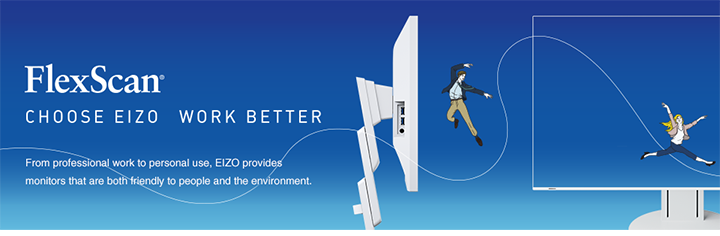Monitor Basics in Plain English
The Making of a FlexScan Monitor
- Security
- ATC Resources
- Monitor Basics in Plain English
- Integrated Production – Made in Japan
- Expert Advice – The Best Way to Invest in Your Home Office
- FlexScan EV2795: A Writer’s Extensive Review
- Efficient Telecommuting with a Laptop and Monitor
- What is the Optimal Display for Watching Video? – The OLED Revolution
- Integrated R&D, QC, and Production
- Adding a Touch of White
- HiDPI
- What We Discovered After Trying Five EIZO Monitors in our Editorial Department
- Poor Work Efficiency
- Improve Work Efficiency by Combining an External Monitor with your Notebook PC
- EIZO Monitor Test
- Windows 10 Creators Update
- What is USB Type-C?
- Modern Video Inputs
- Windows 10 Multi-Display Function
- EIZO and Mac – The Perfect Match
- Implementing 4K Monitors
- 10 ways to address eye fatigue caused by displays
- EIZO 4K Monitors – high definition and large screen sizes
- Confused about HiDPI and Retina display? ― Understanding pixel density in the age of 4K
- EIZO Optical Bonding
- How to Address Computer-Related Eye Fatigue
- Pixel Pitch and Enlarged Mode
- Native Resolution and Enlarge Mode
- How can a screen sense touch? A basic understanding of touch panels
- Is the beauty of a curve decisive for color reproduction? Learning about LCD monitor gamma
- Smoother Video with Cutting-Edge Technologies: LCD Monitor I/P Conversion
- Altering color dramatically with a single setting: Examining color temperature on an LCD monitor
- Maximum Display Colors and Look-Up Tables: Two Considerations When Choosing a Monitor
- DisplayPort to D-Sub: The Full Range of LCD Monitor Video Input Interfaces
- The Ability to Display Color Correctly Is Vital: Understanding the Color Gamut of an LCD Monitor
- The Making of a FlexScan Monitor
- Are the response time figures true? A close look at LCD video performance
- The difference in image quality is perfectly obvious! – Let's check the LCD's display
- Making Full Use of the "External" LCD with Laptop Computers
- Videos
- Color Management Resources
- Healthcare Resources
| Introduction | Production Line Characteristics | What's in the Box? |
What's in the Box?
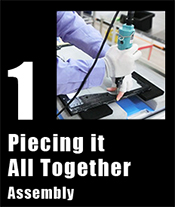 |
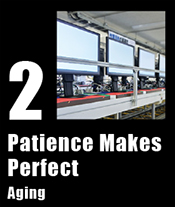 |
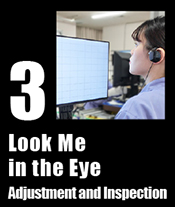 |
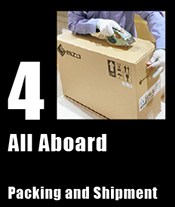 |
1. Piecing it All Together: Assembly
All of our FlexScan monitors are assembled in factories in Japan. We use a mixture of both manual and automated procedures to ensure that the quality of each monitor is exceptional.
Here are the steps to assembling a FlexScan monitor.
 |
||
1-1LCD panels arrive at the factory prepackaged in recycled bags. Workers take out the LCD panel from the bag and place it on a foam work space to begin assembly. Here a work progress barcode is created for the LCD panel, which will be used to record the assembly history of the monitor.
|
||
 |
||
1-2A metal harness is attached to the back of the LCD panel so that components can be attached. Following this, a plastic covering that houses the electrostatic switch and LEDs is attached, including the EV-Series’ miniscule 1 mm bezel to protect the sides of the LCD panel.
|
||
 |
||
1-3On a separate line, the main PCB (printed circuit board), power supply, and speakers are prepared in a specialized housing. This unit is then attached to the rear of the LCD panel. All the PCBs used in FlexScan monitors are manufactured by EIZO in Japan.
|
||
 |
||
1-4The nameplate seal (a sticker containing product information), the EIZO Logo, and relevant compliance stickers are added to the rear casing of the monitor. This is then attached to the rear of the LCD panel, completing the monitor.
|
||
1-5The stand, and stand base are then attached, and the monitor is placed on to a transportable pallet, and the power plugged in. This pallet will carry the monitor across the rest of its journey along the automated conveyor belt. The work progress barcode that was created during step 1-1, is now linked with the RFID chip inside the pallet. This allows the following steps to be done automatically. |
||
2. Patience Makes Perfect: Aging
After assembly, the monitor automatically moves down a conveyor belt. The RFID tag in the pallet is then read by a sensor.
 |
||
2-1Certain models undergo an initial automatic screen check using a CCD (charge coupled device) camera, so if the RFID indicates that the model requires checking, the camera will automatically initiate the test. This initial check is to ensure that there are no outright faults in the LCD panel.
|
||
2-2Following this initial check, the monitor moves down the conveyor belt, and is aged for a length of time depending on the model. This is done automatically according to how the conveyor belt robot has been programmed. Aging is done to:
a. stabilize the color and luminance During aging, you can really notice the discrepancies in brightness between monitors that initially exists. In the following steps, these discrepancies will be removed.
|
||
3. Look Me in the Eye: Adjustment and Inspection
After aging has finished, the conveyor robot automatically places the monitors onto the next conveyor for adjustment.
 |
||
3-1Here a camera tests the brightness, color, and grayscale of each monitor, and then adjusts the monitor to a standardized level. If a monitor is unable to be adjusted for some reason, an alarm sounds and the conveyor belt stops until the monitor is removed. If all the monitors are adjusted accurately, they move down the conveyor to the next stage.
|
||
3-2
The next stage is EIZO’s famous ‘human eye’ test. Although automated testing by a machine is adequate for low grayscale tones, the human eye is still the best tool for judging whether midtones and hues are displayed properly.
|
||
 |
||
3-3Next the monitor undergoes a variety of electrical safety tests according to international requirements such as CE and CCC. These tests check that the monitor’s insulation and wiring is sturdy enough to not cause electrical shocks during power surges and daily use.
|
||
 |
||
3-4Finally the monitor receives an outward appearance check. A worker looks for any issues with the cabinet, ensures that no pins are bent on the input terminals, and checks that the monitor is clean and dirt-free. The monitor’s serial number is then printed out, and attached to the name plate. This serial number is saved in our database, so that the monitor’s manufacturing history can be checked if problems arise in the future.
|
||
4. All Aboard: Packing and Shipment
Finally the monitor is carefully prepared for packing and shipping.
4-1Before packing begins, the accessory materials must first be prepared. These include the instruction manual, spare screws, warranty information and cables. The instruction manuals are printed in-house using specialized printers which fold and staple the manuals automatically. The printed manuals are collected, and placed into bags along with the spare screws.
|
 |
|
 |
||
4-2
The manual and screws are then placed in a recycled bag along with the cables needed for the specific model, and taken to the packing station. The bags will be emptied and returned after the accessories have been added to the box.
|
||
 |
||
4-3The automatic conveyor belt carries the assembled monitors to the packing station that corresponds to the model. The model name and serial is then printed onto a label which is placed onto the outside of the monitor’s recyclable cardboard box.
|
||
 |
||
4-4The bottom of the box is then taped shut, and the bottom cushion is inserted.
|
||
 |
||
4-5A protective foam sheet is wrapped around the base of the stand, and taped shut.
|
||
 |
||
|
4-6A protective foam bag is placed over the screen.
|
||
4-7The monitor stand is gently pushed down to its lowest level, and slowly placed inside the box.
|
||
 |
|
4-8The manual is added next to the monitor, and the top cushion is inserted to ensure that the monitor cannot move around during shipping.
|
|
 |
|
4-9
The cables are then placed inside the specific holes in the top of the cushion, the box is taped shut, and added to a pallet.
|
|
 |
|
4-10Once a pallet is full, it is wrapped in plastic and shipped off to begin its journey to the customer.
|
|
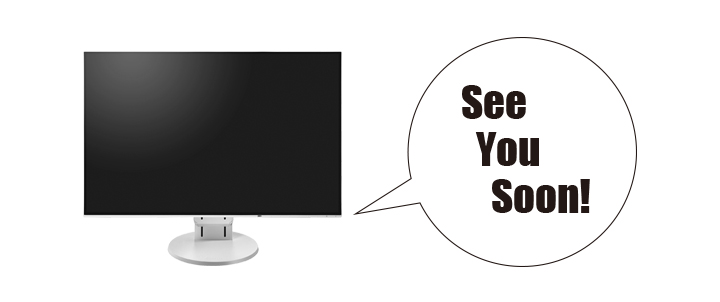
<< Production Line Characteristics