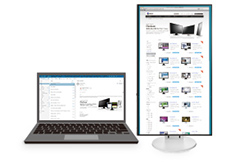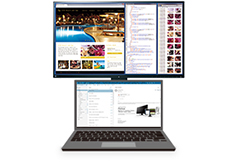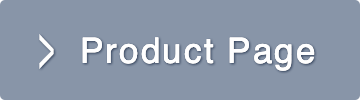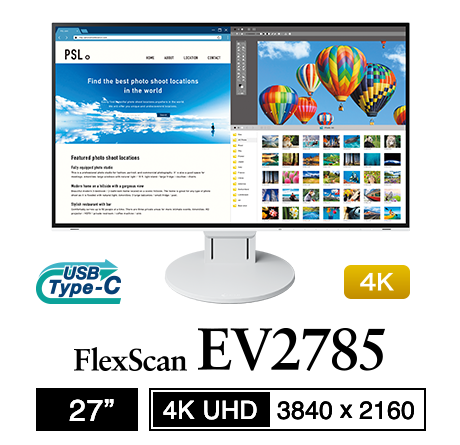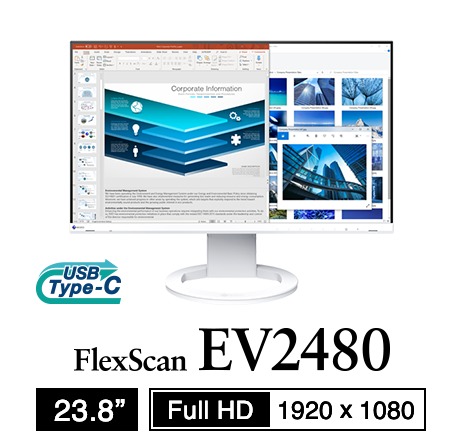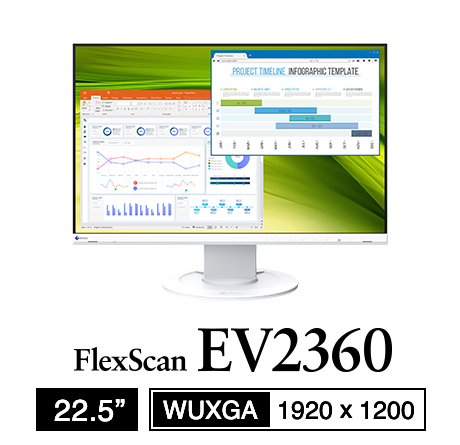Monitor Basics in Plain English
Improve Work Efficiency by Combining an External Monitor with your Notebook PC
- Security
- ATC Resources
- Monitor Basics in Plain English
- Integrated Production – Made in Japan
- Expert Advice – The Best Way to Invest in Your Home Office
- FlexScan EV2795: A Writer’s Extensive Review
- Efficient Telecommuting with a Laptop and Monitor
- What is the Optimal Display for Watching Video? – The OLED Revolution
- Integrated R&D, QC, and Production
- Adding a Touch of White
- HiDPI
- What We Discovered After Trying Five EIZO Monitors in our Editorial Department
- Poor Work Efficiency
- Improve Work Efficiency by Combining an External Monitor with your Notebook PC
- EIZO Monitor Test
- Windows 10 Creators Update
- What is USB Type-C?
- Modern Video Inputs
- Windows 10 Multi-Display Function
- EIZO and Mac – The Perfect Match
- Implementing 4K Monitors
- 10 ways to address eye fatigue caused by displays
- EIZO 4K Monitors – high definition and large screen sizes
- Confused about HiDPI and Retina display? ― Understanding pixel density in the age of 4K
- EIZO Optical Bonding
- How to Address Computer-Related Eye Fatigue
- Pixel Pitch and Enlarged Mode
- Native Resolution and Enlarge Mode
- How can a screen sense touch? A basic understanding of touch panels
- Is the beauty of a curve decisive for color reproduction? Learning about LCD monitor gamma
- Smoother Video with Cutting-Edge Technologies: LCD Monitor I/P Conversion
- Altering color dramatically with a single setting: Examining color temperature on an LCD monitor
- Maximum Display Colors and Look-Up Tables: Two Considerations When Choosing a Monitor
- DisplayPort to D-Sub: The Full Range of LCD Monitor Video Input Interfaces
- The Ability to Display Color Correctly Is Vital: Understanding the Color Gamut of an LCD Monitor
- The Making of a FlexScan Monitor
- Are the response time figures true? A close look at LCD video performance
- The difference in image quality is perfectly obvious! – Let's check the LCD's display
- Making Full Use of the "External" LCD with Laptop Computers
- Videos
- Color Management Resources
- Healthcare Resources
Notebook PCs have become a vital part of the office scene, providing a means to work anywhere – be it inside the office or out. However you may have noticed a decrease in productivity and work efficiency due to the small screen space that notebooks provide. Although great for working on the go, notebook PCs just cannot compare to the workspace that a monitor provides. With FlexScan frameless monitors you can get the best of both worlds.
|
04. Deal with the Root Cause of Stiff Shoulders and Back Pain |
|
Learn More About Connecting Your Notebook to an External Monitor |
01
Bigger Screen, Better Efficiency!
The resolution of a typical notebook is 1366 x 768 pixels. If connected to a FlexScan frameless monitor you can display 2 to 3.5 times more information due to the enlarged workspace.
Even high definition (HiDPI) notebook PCs, such as 15-inch 4K resolution notebooks, although having more pixel space, are still only physically small. If you were to display several applications on one of these notebooks, the text would be too small to read comfortably, so in the end even you would only be able to display one or two applications at once. Extending the work area with an external monitor can increase your workspace and improve efficiency.
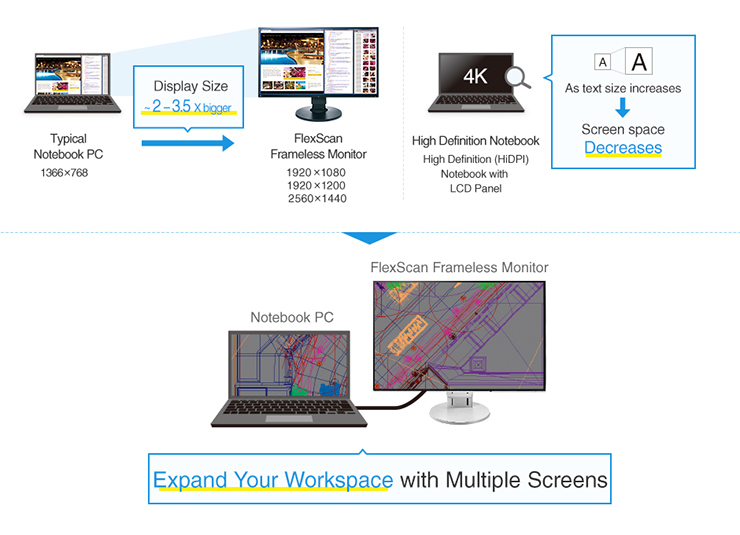
02
Freedom of Arrangement
FlexScan frameless monitors are able to be adjusted to a number of different positions to minimize distractions between screens, reduce eye fatigue and improve work efficiency. Arrange the screens side-by-side in either landscape or portrait mode, or even on top of each other.
|
|
|
|
03
Say Goodbye to Tired Eyes
|
Auto Brightness ControlThe brightness of the monitor is automatically adjusted to match that of ambient light. Since the monitor can be adjusted to approximately 1 cd/m2 – much lower than typical monitors and notebooks – the optimum brightness can be met in any environment, ultimately reducing eye fatigue. |
80% Blue Light ReductionThe monitor has a ‘Paper Mode’ color function, which reduces the color temperature and contrast ratio to produce a display similar to that of blank paper. When used in conjunction with Auto EcoView dimming function, blue light can be reduced by as much as 80%. |
|
|
Glare ReductionUnlike the glare treatment found in many notebooks, FlexScan monitors are treated with an anti-glare coating on the LCD panel, greatly reducing reflections from external light sources. Not only does this make the screen more visible, but it also reduces eye fatigue caused by eye tension from glare. |
Flicker-Free ViewingMonitors are equipped with the EyeCare dimming method. This completely cuts screen flicker that typically occurs in low brightness settings of LED-backlit monitors, making it imperceptible to human eyes. This reduces eye fatigue caused by overstimulation of the eyes. |
04
Deal with the Root Cause of Stiff Shoulders and Back Pain
When working on a laptop, you tend to bend your back and neck, and curl your shoulders forward in order to see the screen better. This causes stiff shoulderss, back pain and straight neck syndrome. The FlexScan Frameless monitors are equipped with stands boasting the industry’s widest adjustment range, so that you can adjust the screen to the optimal viewing position. This helps to reduce poor posture, while making it easier to work.
Correct Posture
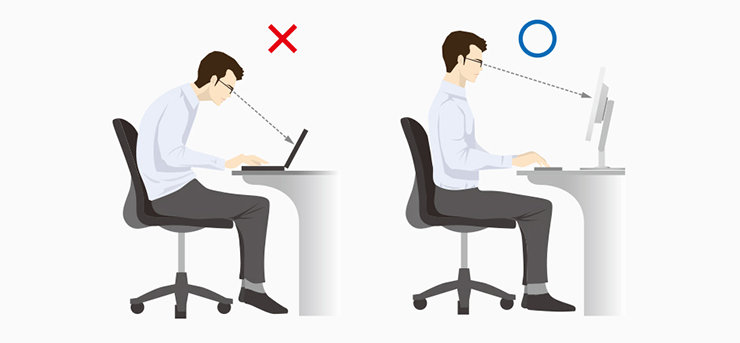
Highly Flexible Stand

05
Connect to Any Laptop
FlexScan Frameless monitors are equipped with a variety of input terminals, such as HDMI, DisplayPort, DVI-D 24 pin and D-Sub 15(1) pin. You can connect to the following notebook PCs with a single cable.
Notebook PC Name and Output Terminal
| 1. Windows Notebook PC | :HDMI or DisplayPort |
| 2. New Generation Notebook PC (MacBook Pro from late 2016) | :Thunderbolt 3, USB Type-C(2) |
| 3. Old Generation Windows Laptop | :D-Sub 15 pin |
| 4. Old Generation MacBook Pro (Late 2013 and earlier) | :Thunderbolt 2(3) |
| 5. Docking Station | :DisplayPort, HDMI, or DVI-D 24 pin |
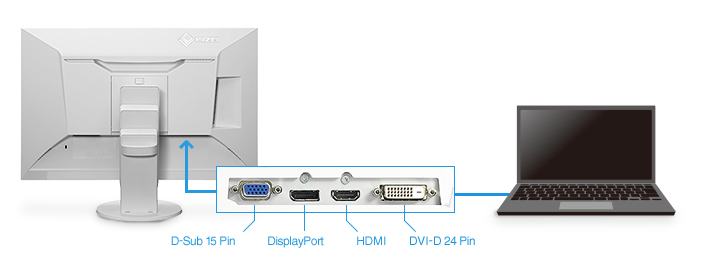
A new generation notebook can be connected with the EV3285, EV2785, and EV2780 with a single Thunderbolt 3 or USB Type-C cable, transmitting audio, video, USB signal and a power supply.
(1) D-Sub 15 pin cannot output a resolution of 2560 x 1440 or 3840 x 2160, therefore it is not installed in the EV2780, EV2750 and EV2785. Furthermore the EV2780 and EV2785 do not have DVI-D 24 pin.
(2) A commercially available USB Type-C / DisplayPort conversion cable is required with non-USB Type-C-compatible monitors.
(3) Option PM200 or a commercially available Mini DisplayPort / DisplayPort conversion cable is required.
Learn More About Connecting Your Notebook to an External Monitor
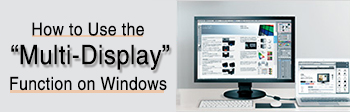 |
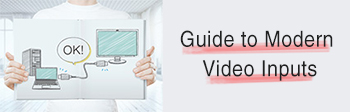 |
Notebook with USB Type-C x EV2780
Notebook with USB Type-C x EV3285 / EV2785
| Manufacturer | Product |
|---|---|
| Apple |
- Mac (2017) - Macbook Pro (2016, Thunderbolt 3) |
| HP | - EliteBook x360 1030 G2 |
| Microsoft |
- Surface Pro 4 - Surface Pro - Surface Laptop - Surface Book 2 |
Recommended Models